If on Mac OSX the Library folder is not displayed (missing), then this article will assist you.
For reasons that only Apple can explain, the Library folder under each account user name (the ~/Library folder) is, by default, hidden in versions of OSX from 10.7 (Lion) onward.
Inside this folder is your Application Support folder in which is stored settings and information for various apps, among other things, including ProSelect's setup data and ProSelect Resources (Hi-res images used by ProSelect). You need to be able to access this folder occasionally to make backup copies.
If you need direct access to the Library folder these version of OSX, you can open it by selecting Library under the Finder's Go menu while holding down the Alt/Option Key.
To make it easier to access in the future, once you have a finder window open with this location (or, better still, the Application Support folder) simply drag the icon at the top of the window into your finder sidebar. This way you will be able to click on that sidebar item to show the folder at any time.
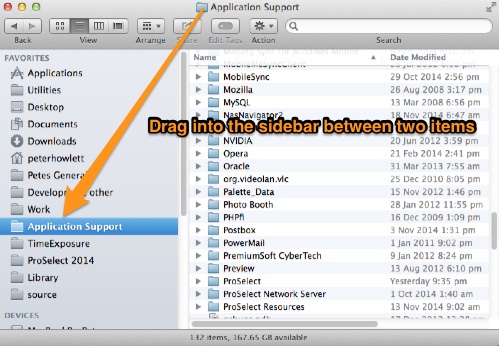
Getting to the folder via ProSelect
Another way to quick access this folder is to use the menu option inside ProSelect:
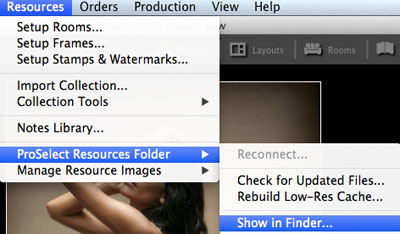
Making the Library folder permanently visible
Please also see the following article for more information and how to permanently show the library file (section "Methods to Permanently Reveal the Library Folder"):
On Windows
If using Windows and you can not find the c:\ProgramData folder, then please see the article Missing AppData or ProgramData folder on Windows.
KnowledgeBase Article: Missing Library Folder on Mac OSX



