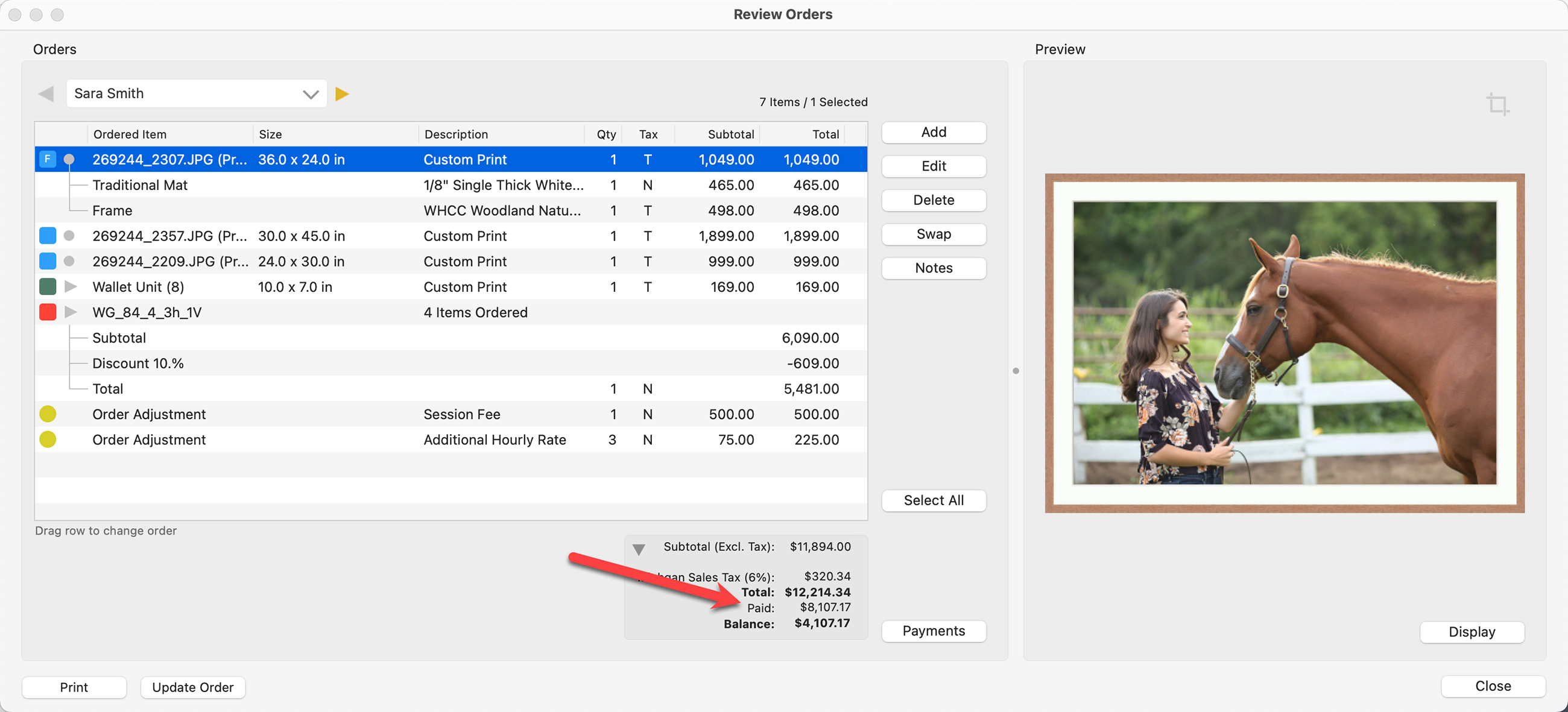Recording Payments
ProSelect can record payments made to a client order. Before recording any payments, be sure to set up your payment options. Go to the top menu, Order > Setup Payment Options.
From the Review Order window, click on the Payments button to view any payments made for the order. From here you can add, edit, or delete a payment. You also have the option of updating any payments made from a Studio Management System.
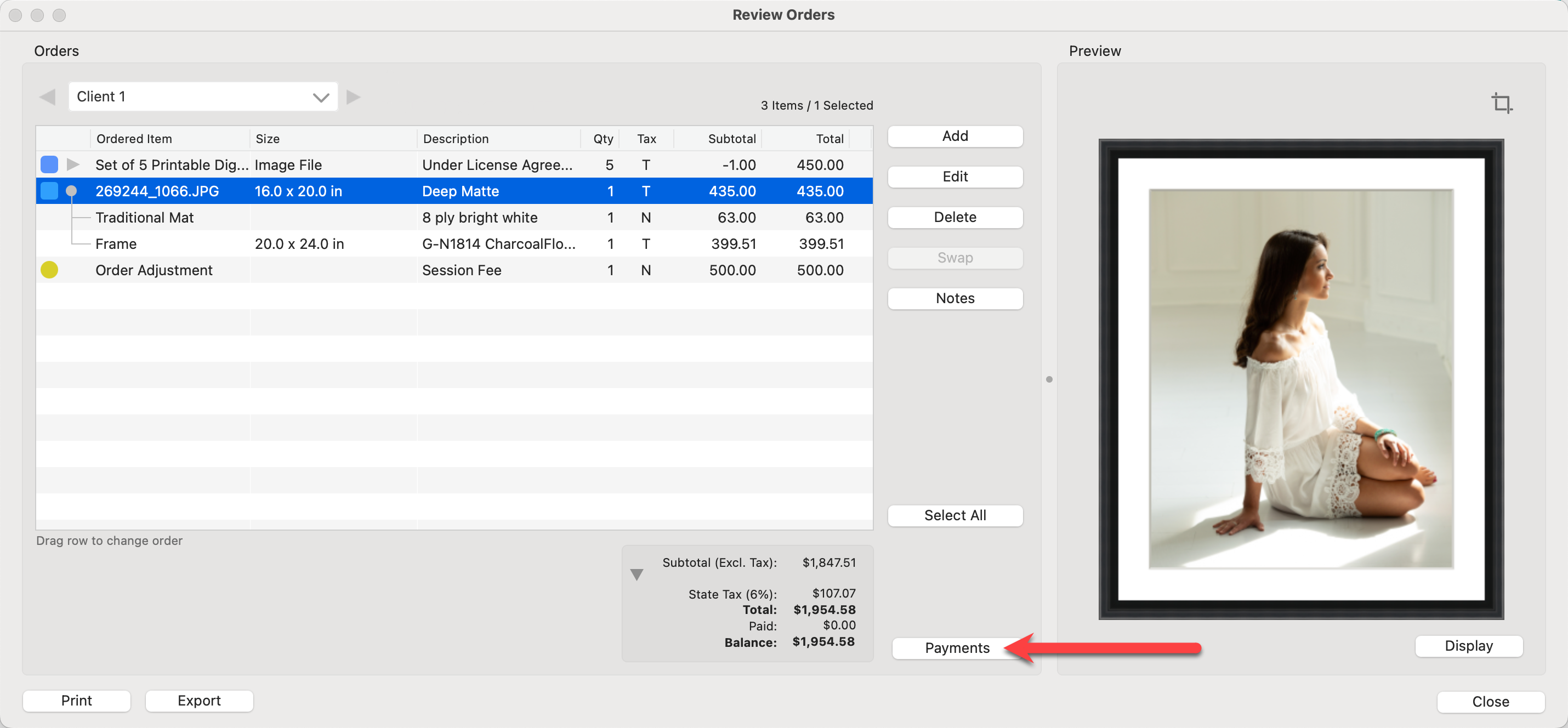
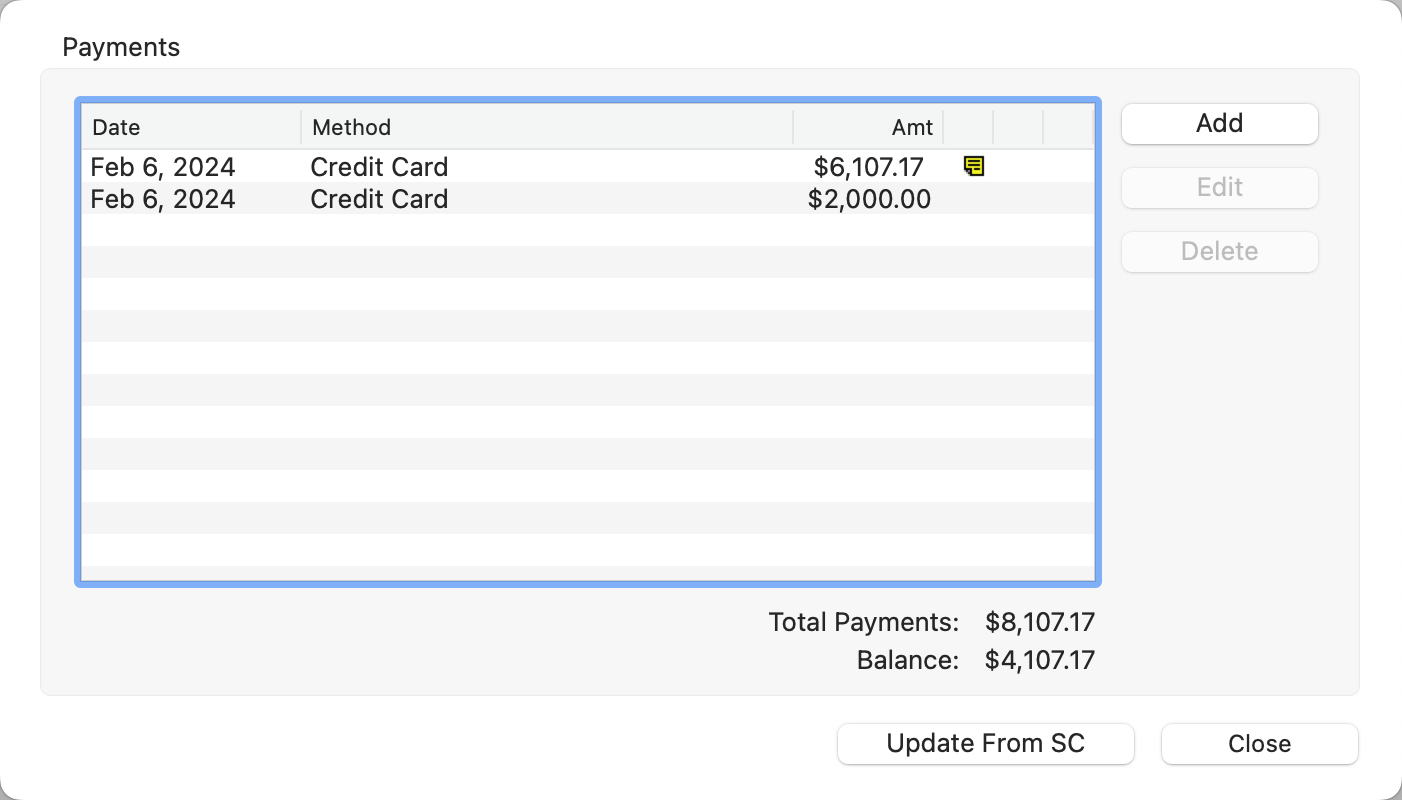
- From the Review Order window. click on the Add button (you can also click the Add button from the Payments dialog).
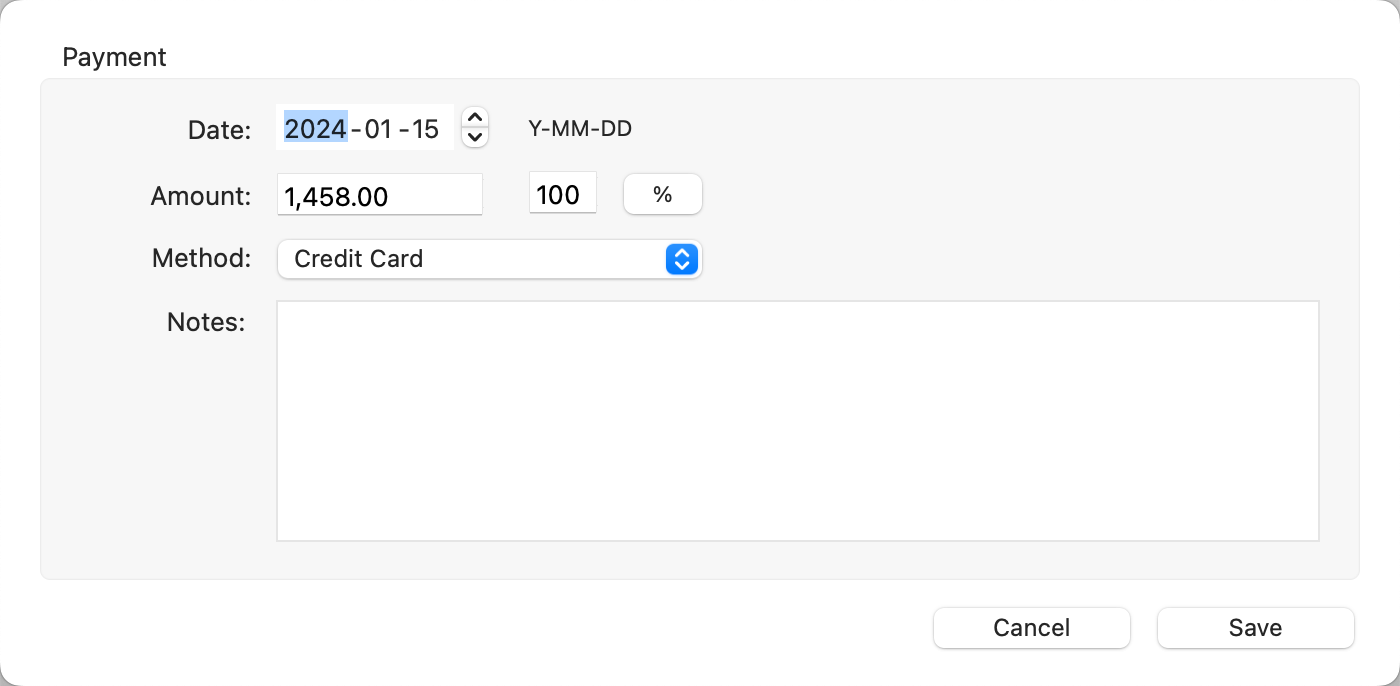
- Type in the date of the payment.
- Type in either an amount OR a percentage of the payment. For a percentage payment, type in the percentage in the box, then click the % button.
- Choose a method from the drop-down list. The list will match what you have set up in the Payment Options dialog.
- Type in any notes about the payment.
- Click Save.
Back in the Review Order window, the Paid amount will be listed under the Total.