Move Templates Between Managers
It is possible to move or copy product templates into the Book Page Manager. It is also possible to move book page templates into the Product & Pricing Manager. The process for moving/copying templates works the same way for both managers.
During this process, ProSelect will automatically assign the newly moved/copied template a new product type.
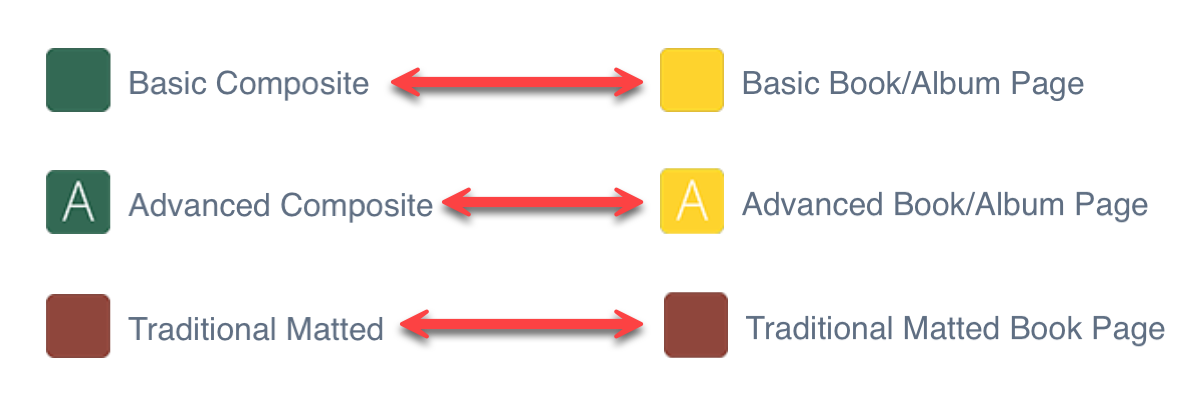
- Select a template(s) you wish to move/copy.
- Click on the Options button.
- Select either "move to" or "copy to."
- A dialog will open asking you to confirm the move/copy. Click "Yes."
- The selected template will now appear in the other Manager. Any applied virtual styles or traditional mats will transfer with the template.
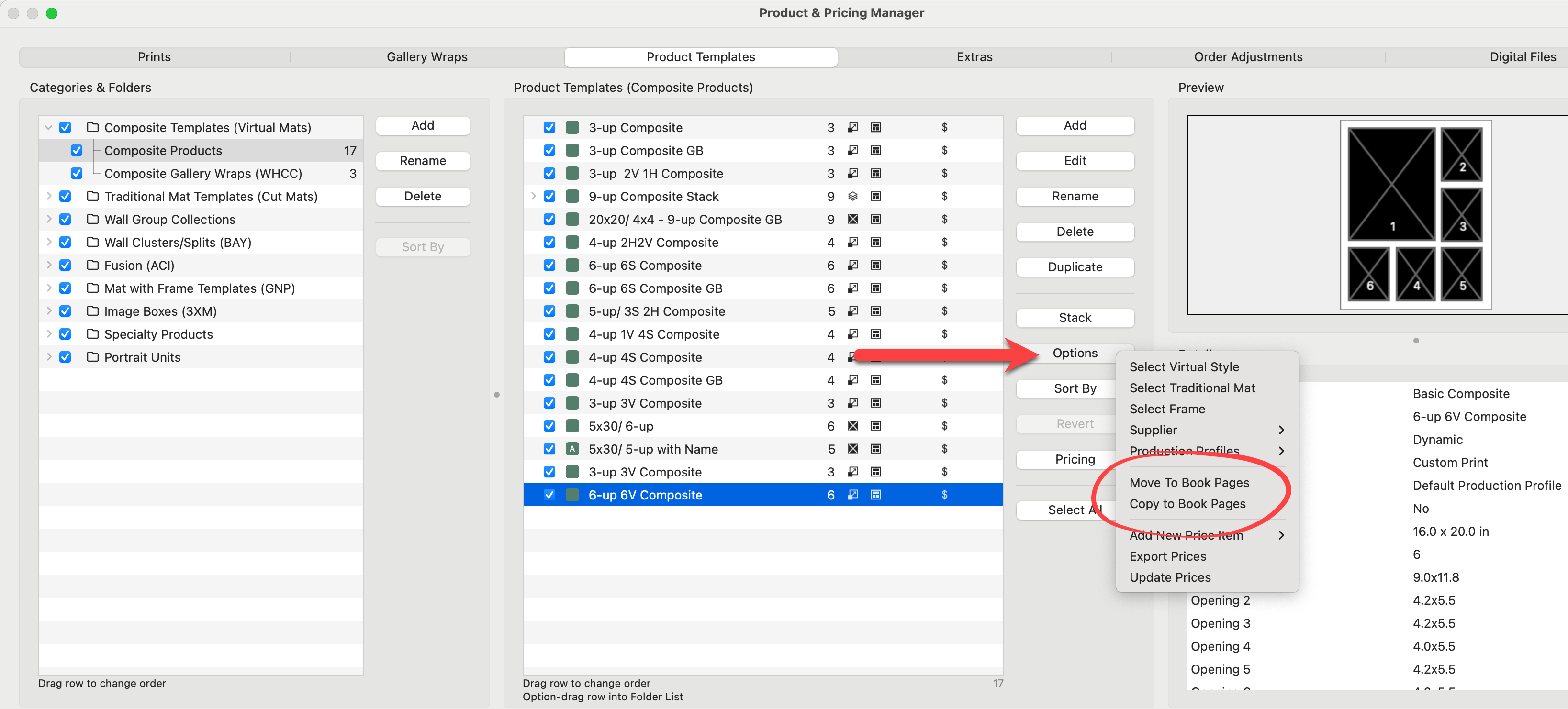
- The Category and Folder associated with the template will also be copied over.
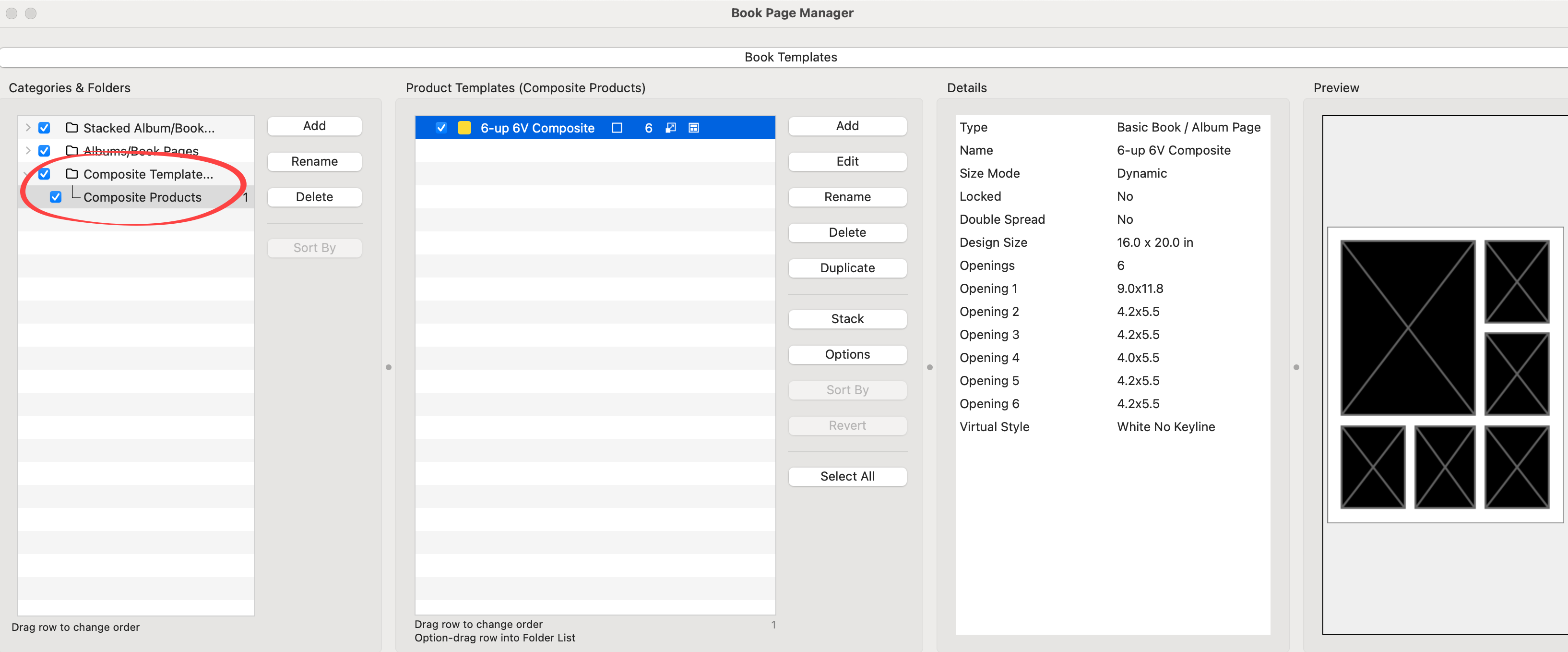
Stacked templates can be transferred between managers, but it's important to note that you must move or copy the entire stack as a unit. Individual items within a stack cannot be moved or copied separately. If you need to handle a single item from a stack, you must remove it from the stack before moving or copying.