The Template Editing Area Layout
This is the working area in the Product Editor. Template openings can be added, moved, and re-sized by either clicking and dragging the corners or by using the tool buttons along the top and right sides.
The Product Editor supports multiple levels of undo. You can click on the undo tool, or use the standard keyboard shortcut, Cmd + z.Alt + z.
The Product Editor supports multiple levels of redo. You can click on the redo tools, or use the standard keyboard shortcut, Shift + Cmd + z. Shift + Alt + z.
The Duplicate tool works in the same way as duplicating a product template in the Product & Pricing Manager. Use this to create a new product template by modifying one you already have. Click on Duplicate a Product Template to learn more.
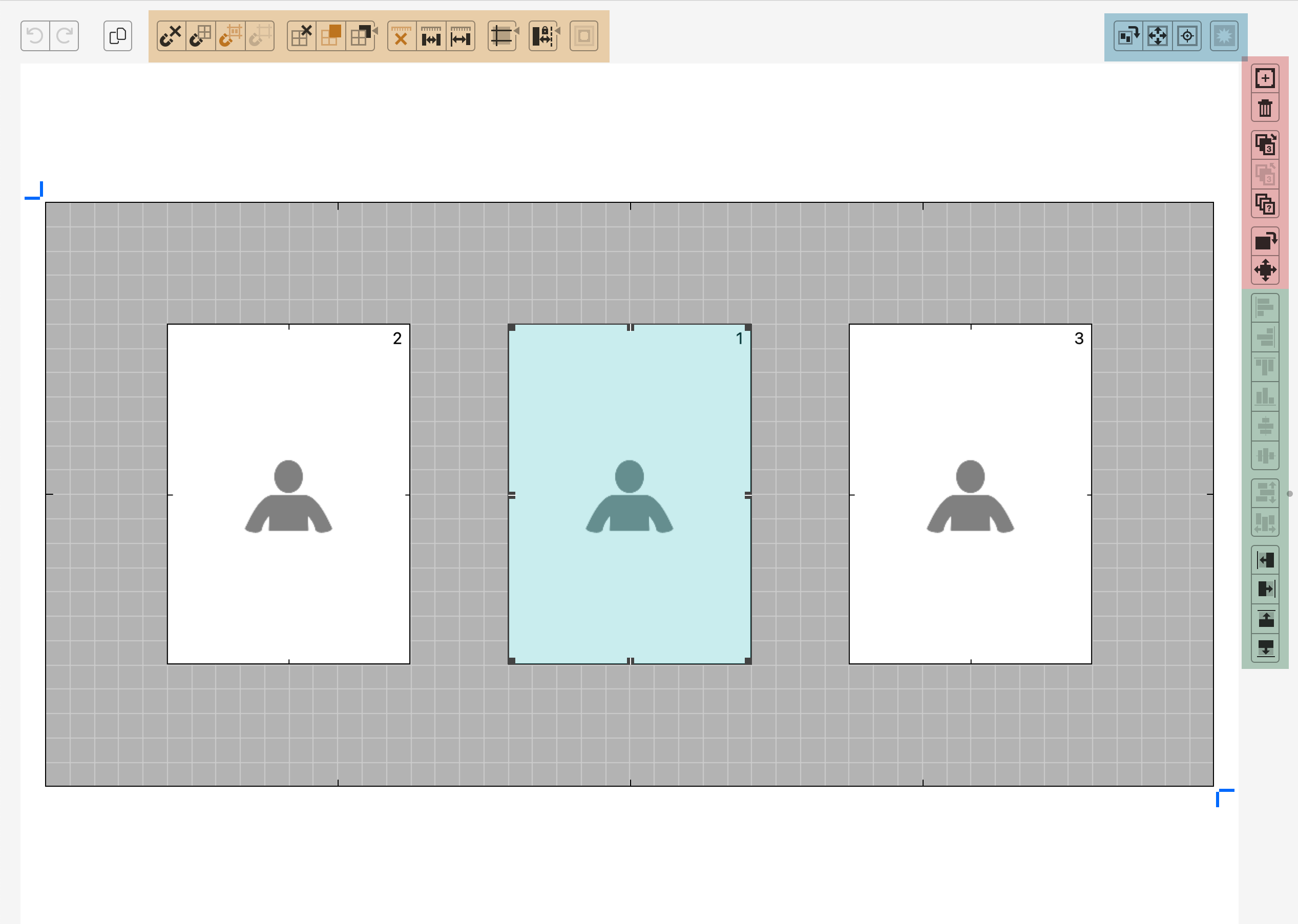
The Alignment & Measurement Tools can be found at the top of the Template Editing Area. Click on Using Snapping, Using the Grid, Showing Measurements, and Guides, Auto-Spacing, Mat & Frame Space to learn more.
The Template Tools are located in the upper right corner of the Template Editing Area. Click on Template Tools for more information.
The Opening Tools are located on the upper right-hand side of the Template Editing Area. Click on Opening Tools for more information.
The Opening Alignment Tools are located on the right side of the template editing area, right below the Opening Tools. Click on Opening Alignment Tools for more information.