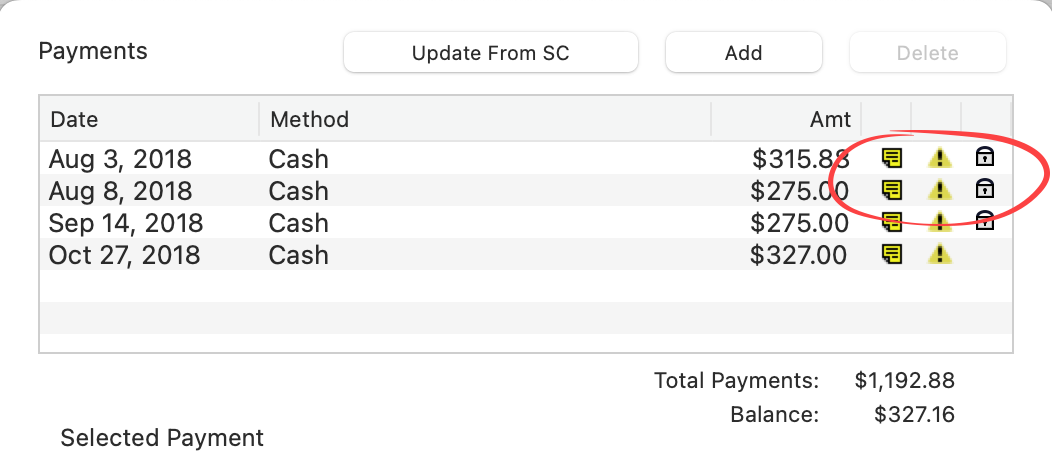Payment Options
ProSelect comes with a number of default payment methods. You can modify these, or add your own payment methods and their associated export codes by going to the top menu, Orders > Setup Payment Options. Setting up payment options enables you to track and record any payments received from a client for an order.
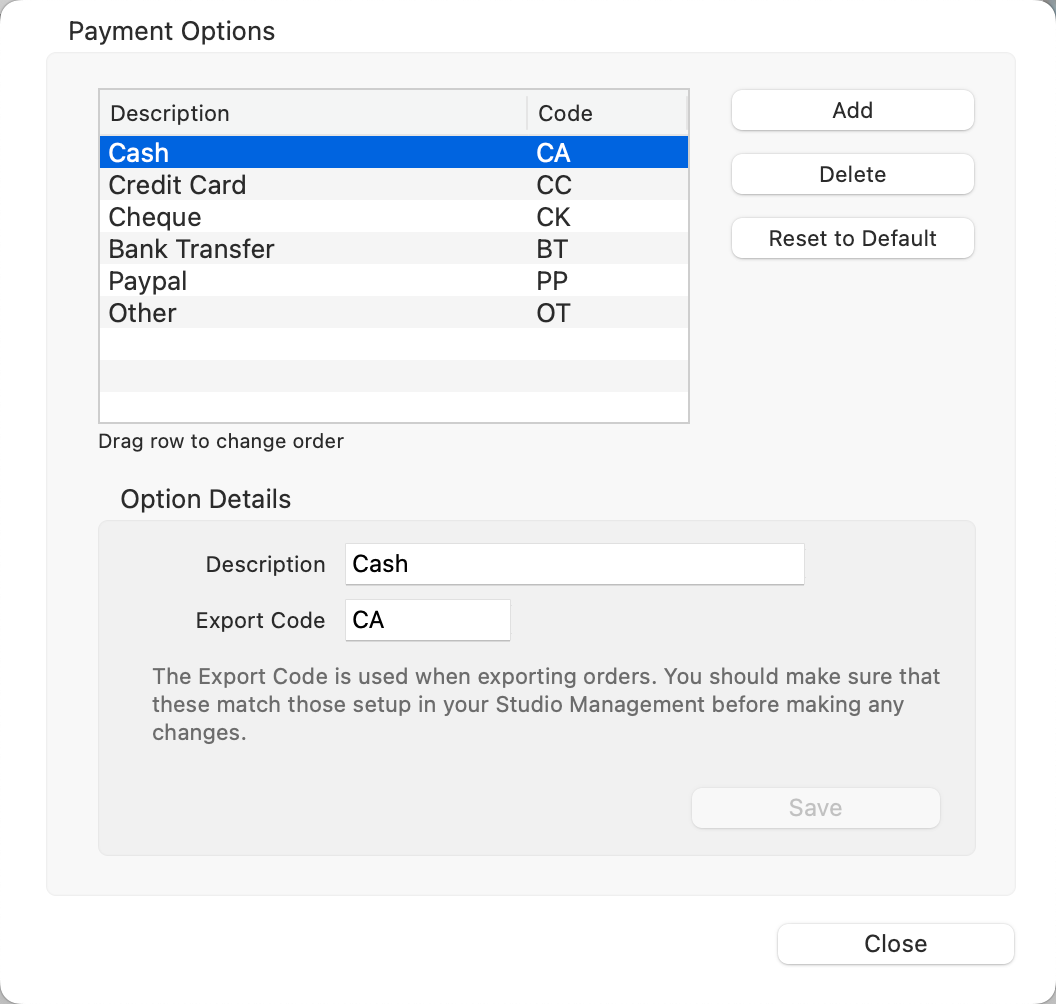
- Use the Add button to create a new payment option. Type in a description and export code if you want. Click Save.
- You can also delete a payment method from this dialog or revert back to the default ProSelect payment methods (as seen above).
Payment codes are only used when exporting order data to Studio Management Systems. Check which codes are required before changing these.
Payment methods assigned to any orders in albums created from earlier versions of ProSelect will automatically be converted to use the new format. ProSelect matches the new payment method description against the previous fixed payment method name. If no match is found, then the topmost current payment method is used and a warning is shown.
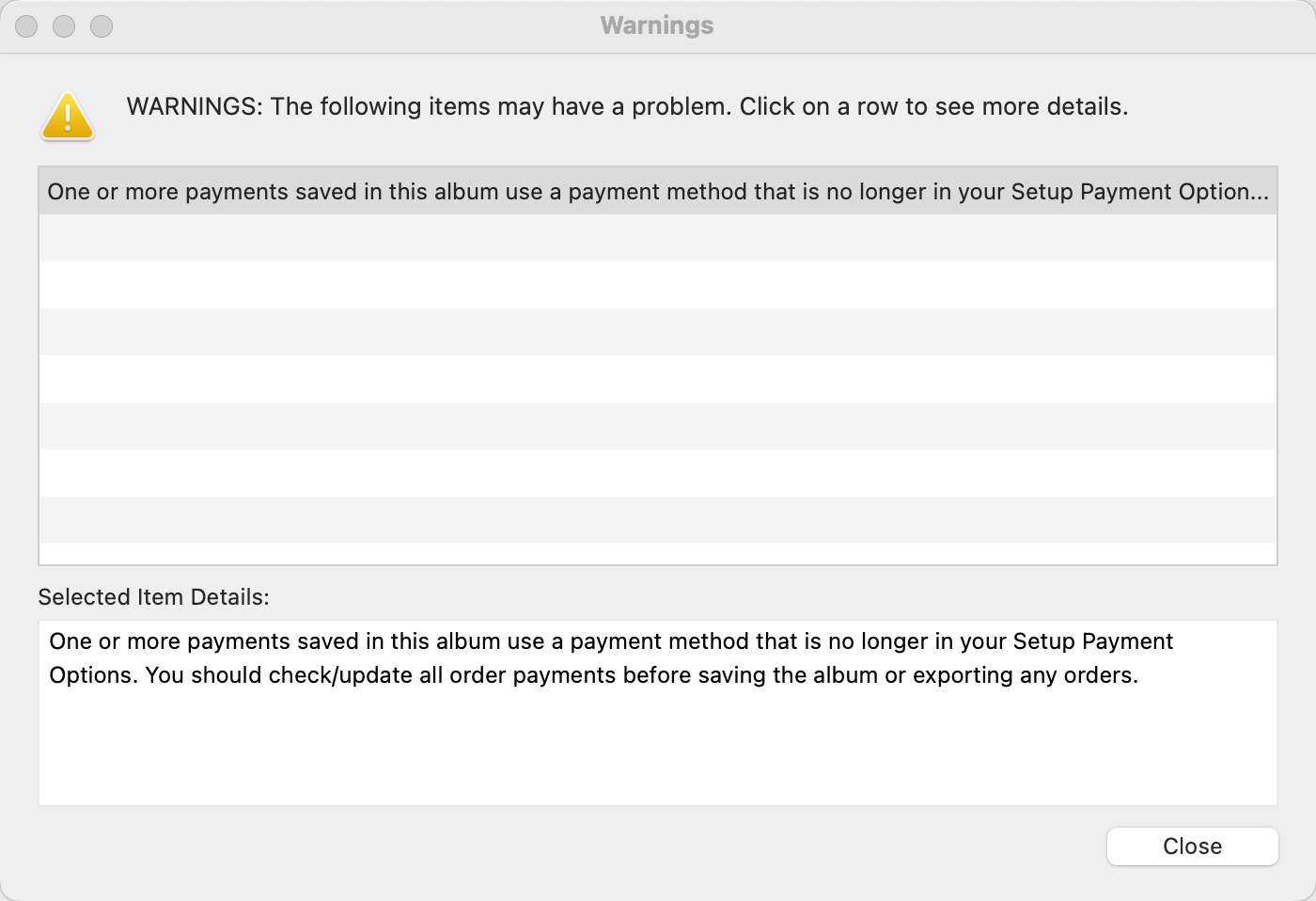
The payment is flagged with a caution icon until either the method or the payment note (which now has the old album’s payment method) is changed, or the album is saved again.