 Playing a Slideshow
Playing a Slideshow
There are several options for starting a slideshow:
- Click on the Run Slideshow tool
 on the toolbar.
on the toolbar. - On the top menu, go to Slideshow > Start.
- Use the keyboard shortcut CmdCtrl + J.
Additional Starting Options
Additional starting options can be found by right-clicking on the Run Slideshow tool ![]() . Select an option from the list:
. Select an option from the list:
- Start Paused: The slideshow loads on the screen in a paused state, ready to be played. Press the space bar to start the slideshow. Whether it starts showing the first slide or just the background depends on the "Show First Slide on Paused Start" setting in the selected Slideshow Style.
- Play from Location: This option starts the slideshow from a selected item. If the slideshow has synchronized music, it will start the music at a point that ensures it ends exactly when the slideshow does. You must have an item selected for this option to be enabled. This option can also be accessed by right-clicking on a slide in your slideshow timeline.
- Play Looped: This mode loops the slideshow continuously until you choose to stop it.
Presentation Mode
When in Presentation Mode, the slideshow will always play on the presentation screen. The slideshow control panel will be visible on the main screen.
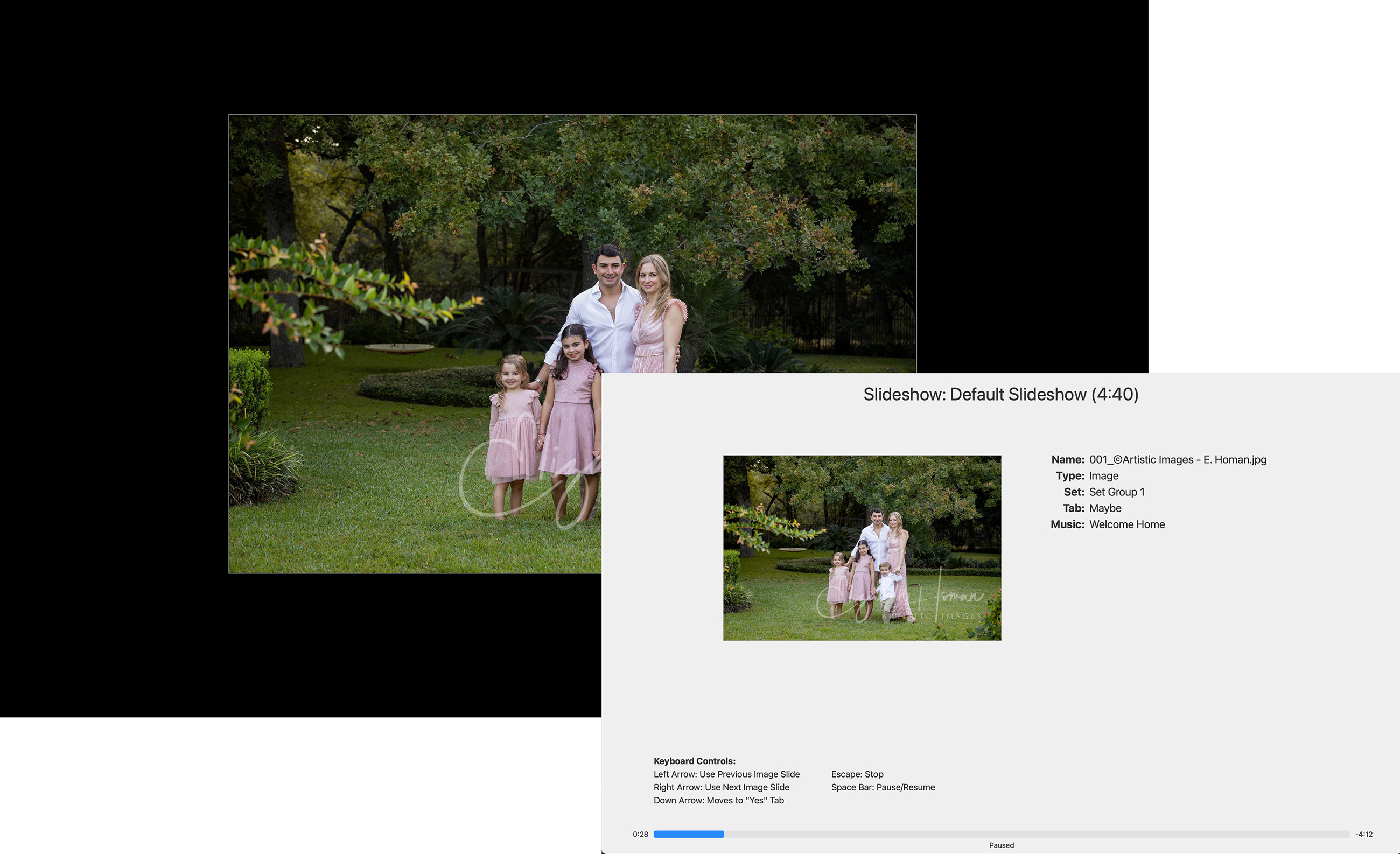
The Slideshow Control Panel will appear on the operator's screen when playing a slideshow in Presentation Mode.
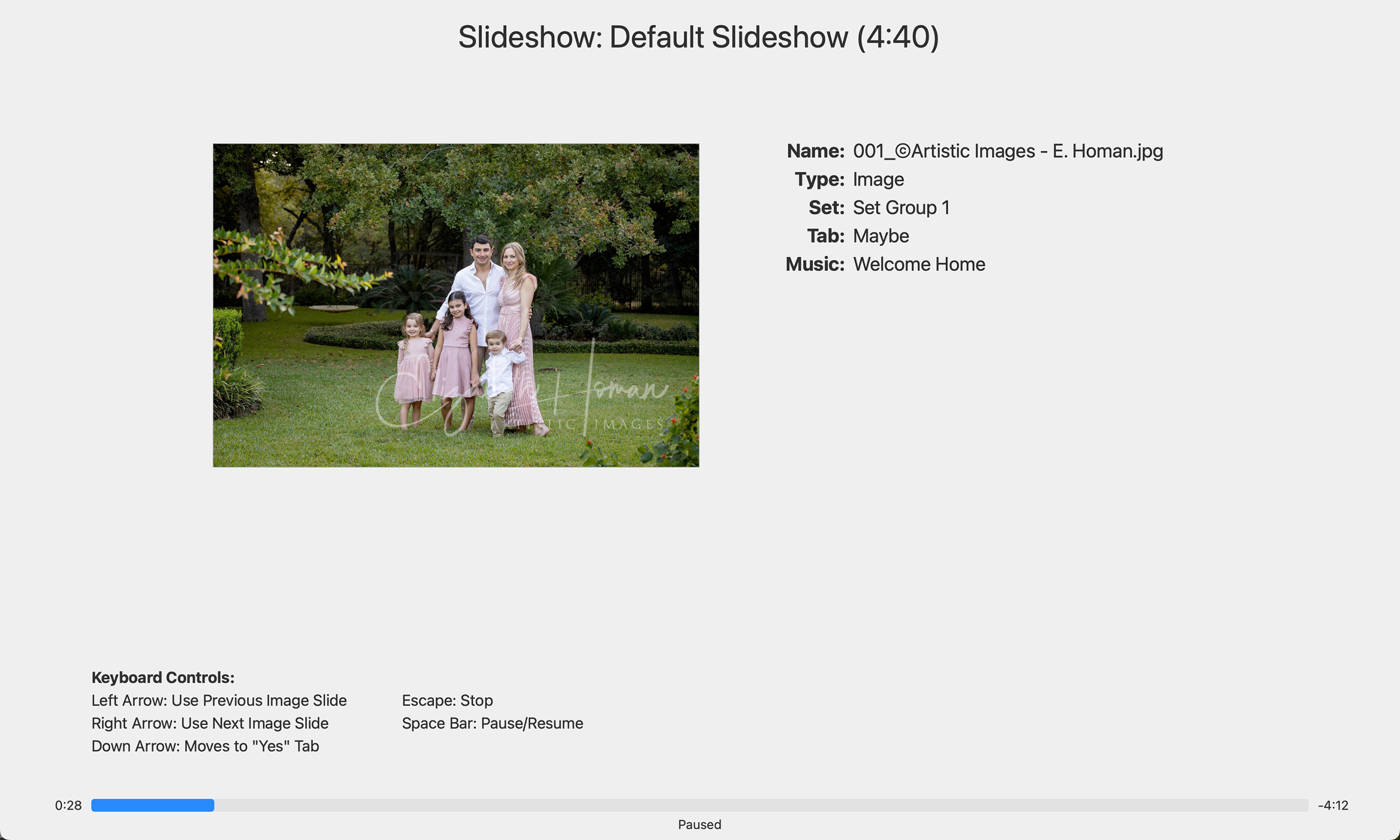
- A small preview of the image currently being displayed in the slideshow appears as well as additional details about the image.
- Keyboard Controls: There is a quick reference to keyboard commands for playing the slideshow.
- Slideshow Progress: A progress bar indicating how far along the slideshow is appears at the bottom.
| Playing Slideshows | |
| Esc or Mouse Click | Stop slideshow |
| Spacebar | Pause/play slideshow |
| Option + |
Start paused |
| Shift + |
Play from location |
| Cmd + JCtrl + J | Start |
| Option + Cmd + JAlt + Ctrl + J | Start Paused |
| Shift + Cmd + JShift + Ctrl + J | Play from Location |
| Down Arrow | Move image to yes, no, or maybe tab (if enabled in settings) |
| Right Arrow | Jump to next slide |
| Left Arrow | Jump to previous slide |
| Shift + Right Arrow | Jump to next section |
| Shift + Left Arrow | Jump to previous section |