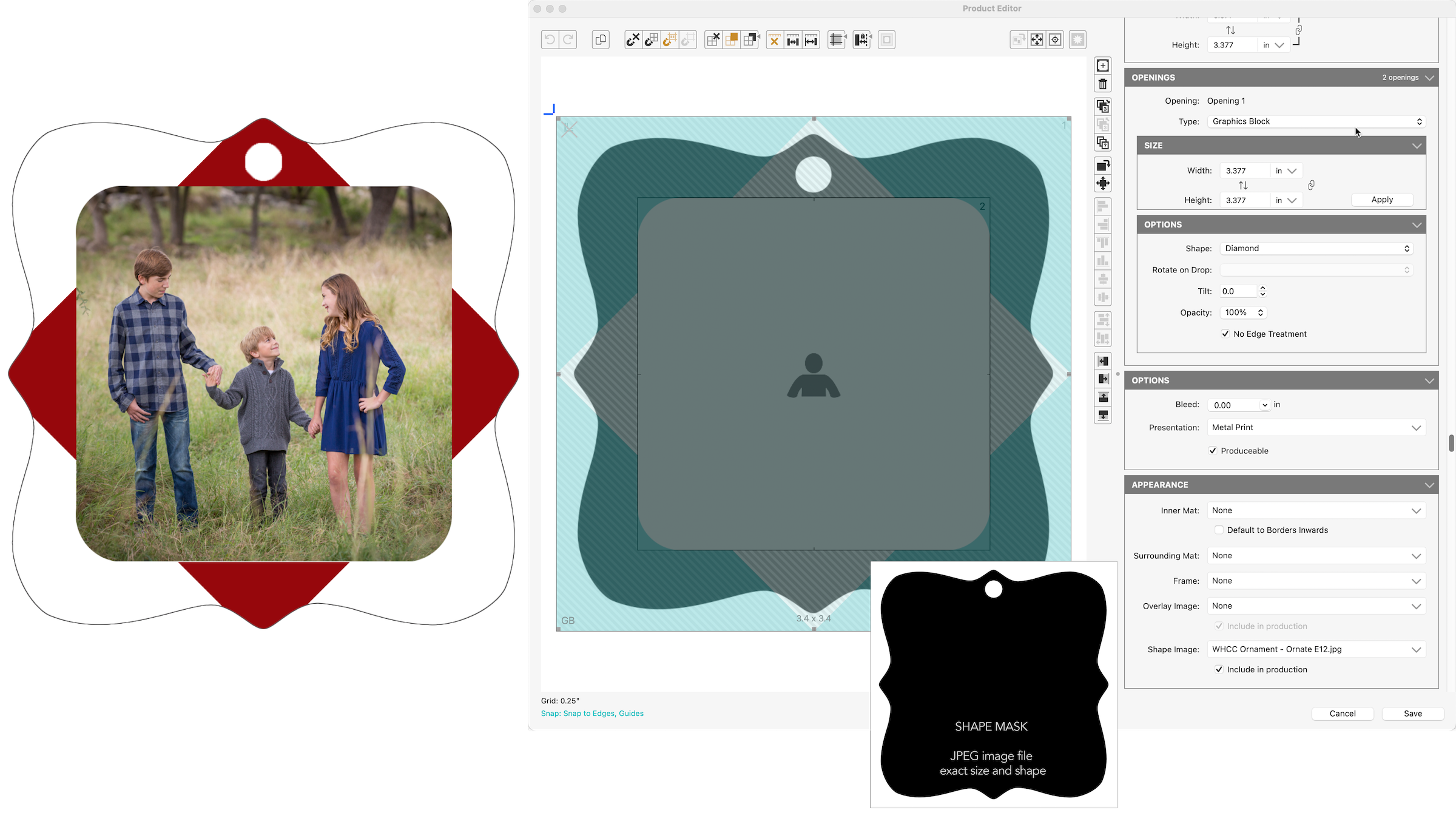Advanced Composites
Advanced Composites
Advanced Composites contain all the available options of a Basic Composite template, but they allow for more options and creativity. Additional options include the use of shapes and shape masks, overlay images, and opacity settings. Click on Advanced Composites to learn how to create these in the Product Editor.
Example 1
The following example utilizes several of the Product Editor's advanced features:
- Tilted Opening
- Graphic Block
- PSD Overlay for automatic text replacement
- Opening with modified opacity
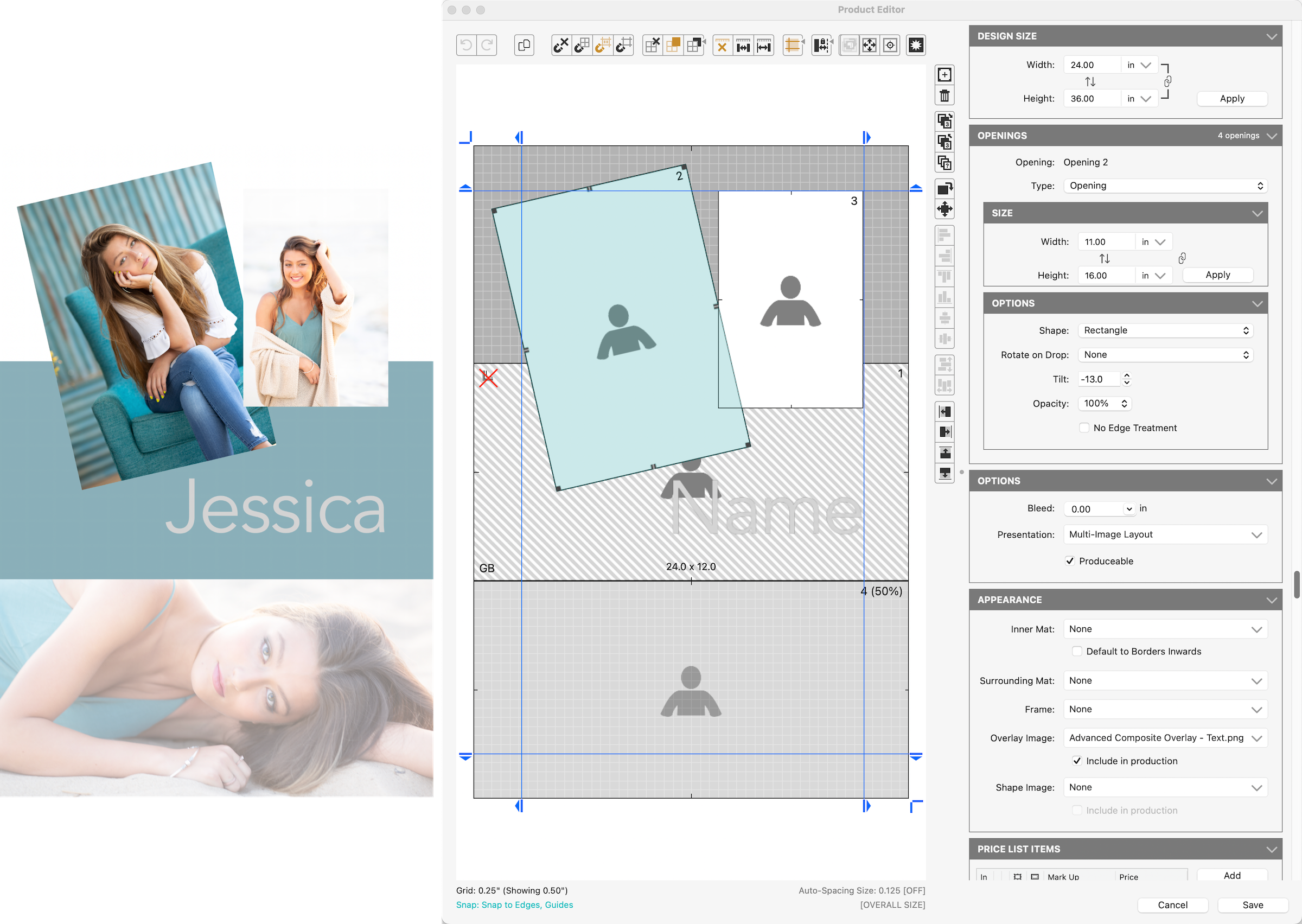
Example 2
The following example is a metal holiday ornament utilizing several of the Product Editor's advanced features:
- Shaped Opening (Diamond) as a Graphic Block
- Shaped Image Opening (Rounded Rectangle)
- Shape Image Mask to define the unique outside shape
When the final composite is rendered in High-Res Production, the shape is not applied so that adequate space is allowed for the die-cutting at the lab. All elements are in the exact required positions.
This product could have been created as an Advanced Composite OR a Speciality Product. The Advanced Composite was chosen so the size of the ornament would show on the invoice.