Operating System Requirements for Windows
- Windows 10+ (64-bit compatible)
- Minimum Hardware 2Ghz PC with 8GB RAM
- Recommended Hardware: 2.5GHz+ with 8GB+ RAM
- Note: ProSelect does not run natively on ARM-based environments such as Microsoft SQ1, SQ3, or Qualcomm Snapdragon X processors. However, it will operate in emulation mode on these systems.
- A graphics chip with its own memory for an extended desktop on two screens
- Microsoft VC 2015 libraries required
- Some features require Photoshop CC
Operating System Requirements for Mac
- Minimum OSX 10.14+
- Minimum Hardware 1.6GHz Intel with 8GB RAM.
- Recommended Hardware Apple Silicon with 16GB+ RAM.
- Some features require Photoshop CC
To allow access to certain system resources such as System Events, the Finder, and other applications (such as connecting to Photoshop during Pro Production), macOS needs permission. Permission is also required to access your Desktop, Documents, and Downloads.
To allow ProSelect to connect to Photoshop and perform automated functions, macOS requires you to grant specific permissions. Follow these steps:
- Open System Settings (or System Preferences)
- On macOS Ventura or later: Go to System Settings → Privacy & Security
- On earlier macOS versions: Open System Preferences → Security & Privacy
- Select the Privacy tab
- In the sidebar, scroll down and click Privacy (macOS Ventura+)
- Or click the Privacy tab in older macOS versions
- Go to the Automation section.
- In the list of privacy categories, choose Automation.
- Find and expand ProSelect.
- Make sure the checkboxes are enabled for:
- System Events
- Adobe Photoshop (your installed version)
- Finder (if shown)
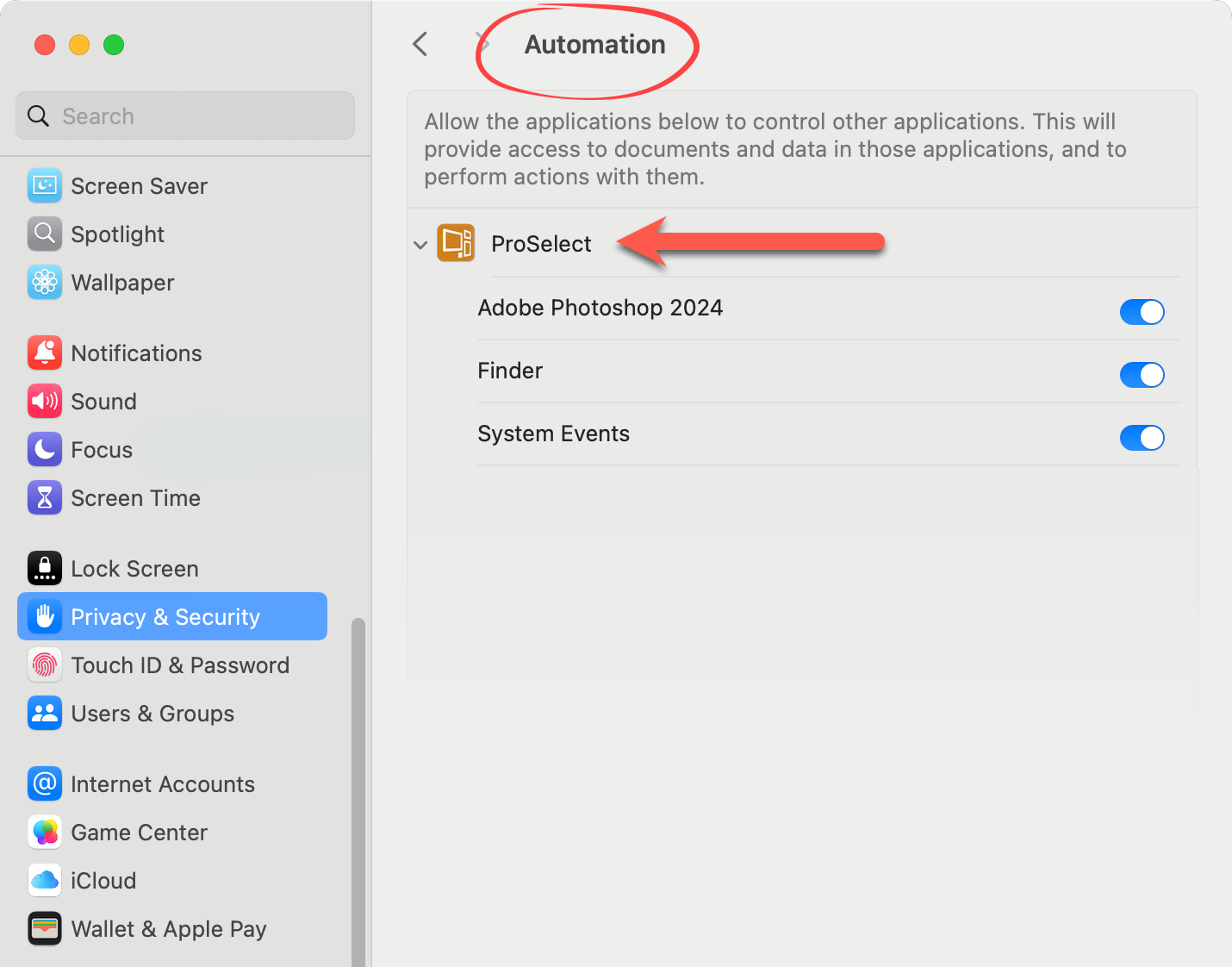
- Restart ProSelect (and Photoshop)
Starting with OSX 10.14 (Mojave), Your permission is needed to access certain system resources such as System Events, the Finder, and other applications (such as connecting to Photoshop during High-Res Production).
OSX 10.15.x (Catalina) and macOS 11.x (Big Sur) extends this even further. You now have to give permission for applications to access your Desktop, Documents folder, and other areas of your disk.
Allowing Permissions
With any application on these versions of macOS, the first time that you try to read or write to a restricted location on your hard disk or a system resource, macOS will prompt you for permission to allow the program to have this access. Restricted locations now include your Desktop and your Documents folder as well as any other areas on your hard disk outside your account area where you might wish to store your files.
ProSelect needs to have Full Disc Access enabled:
- Go to System Preferences > Security & Privacy > Privacy Tab > Full Disk Access
- Check the button next to ProSelect
To make any changes in this area, you will need to click the lock icon in the bottom left corner of the System Preferences window. A login password is required.