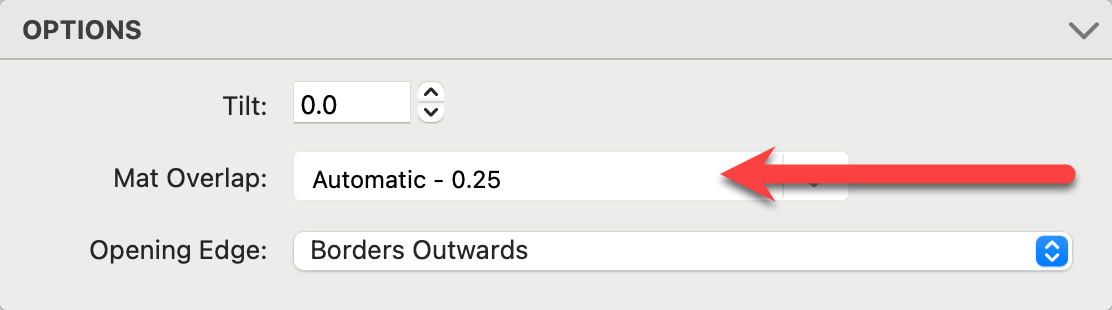Mat Overlap
Mat overlap refers to the part of a print that is covered by a mat when framing artwork or photographs. When matting a print, a mat board is placed on top of the print, creating a border around it. The mat overlap represents the portion of the print that remains hidden beneath the mat board.
- Mat overlap does not affect the final image sizes, but it can be used to visualize how much of the image will be hidden by the applied mat.
- In Cropping View, the mat overlap area is displayed as a shaded cyan edge.
- The amount of mat overlap is shown on the info bar.

To adjust your default mat overlap settings, follow these steps:
- Go to the top menu, Products > Traditional Mats & Virtual Styles > Traditional Mat Overlap.
- In this dialog, you can enable or disable mat overlap and set different overlap sizes for various print size ranges.
- These settings are saved in the ProSelect Data file and can be shared between users.
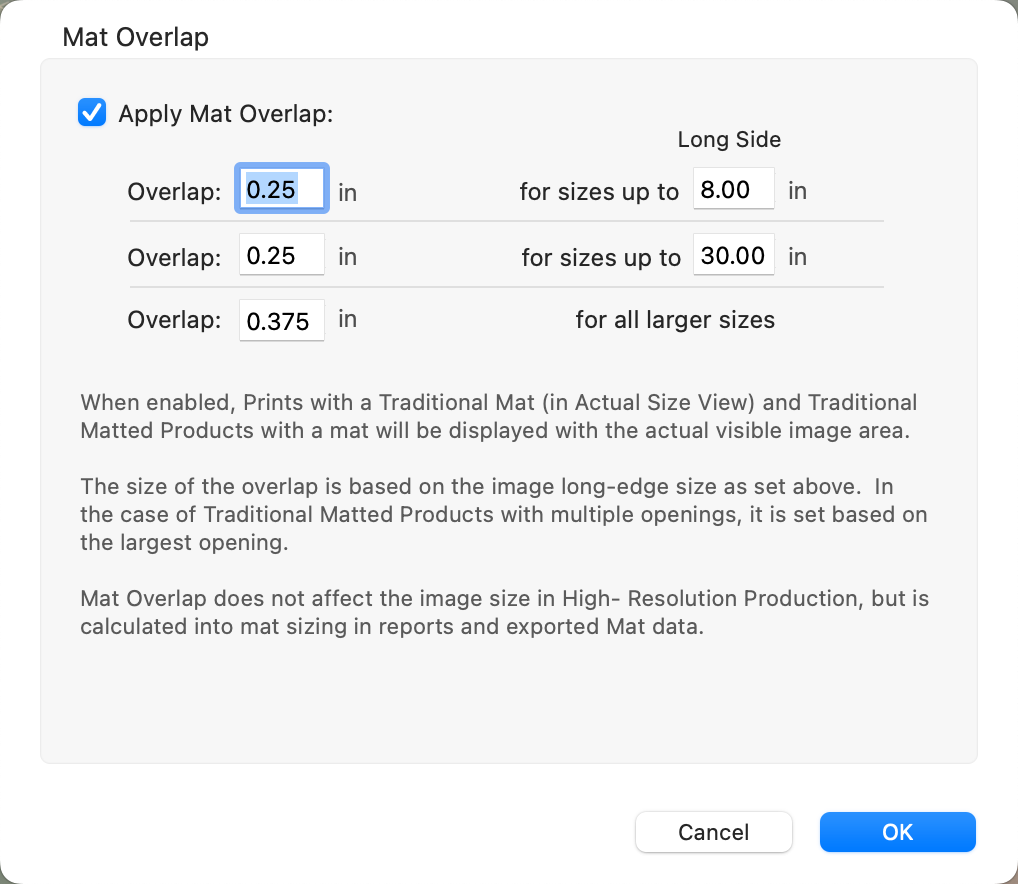
- The values and sizes displayed in the mat overlap settings are the default values. The maximum overlap value is 0.5 inches (12.5mm). If you have migrated from an earlier version of the software, these values will be copied from your previous Preferences file.
The exported mat data in the Production Report and the dimensions shown on the Ordered Mats Report include the calculated amount of overlap, provided you have checked the "Apply Mat Overlap" option.
For multi-opening Traditional Matted Products, the overlap amount is determined by the size of the largest opening in the product. If desired, you can specify different overlap amounts for other openings at the product template level.
Mat overlap can be managed at two different levels. These settings act as general defaults when a specific overlap amount is set to "Automatic" for an opening in a Traditional Matted product template.