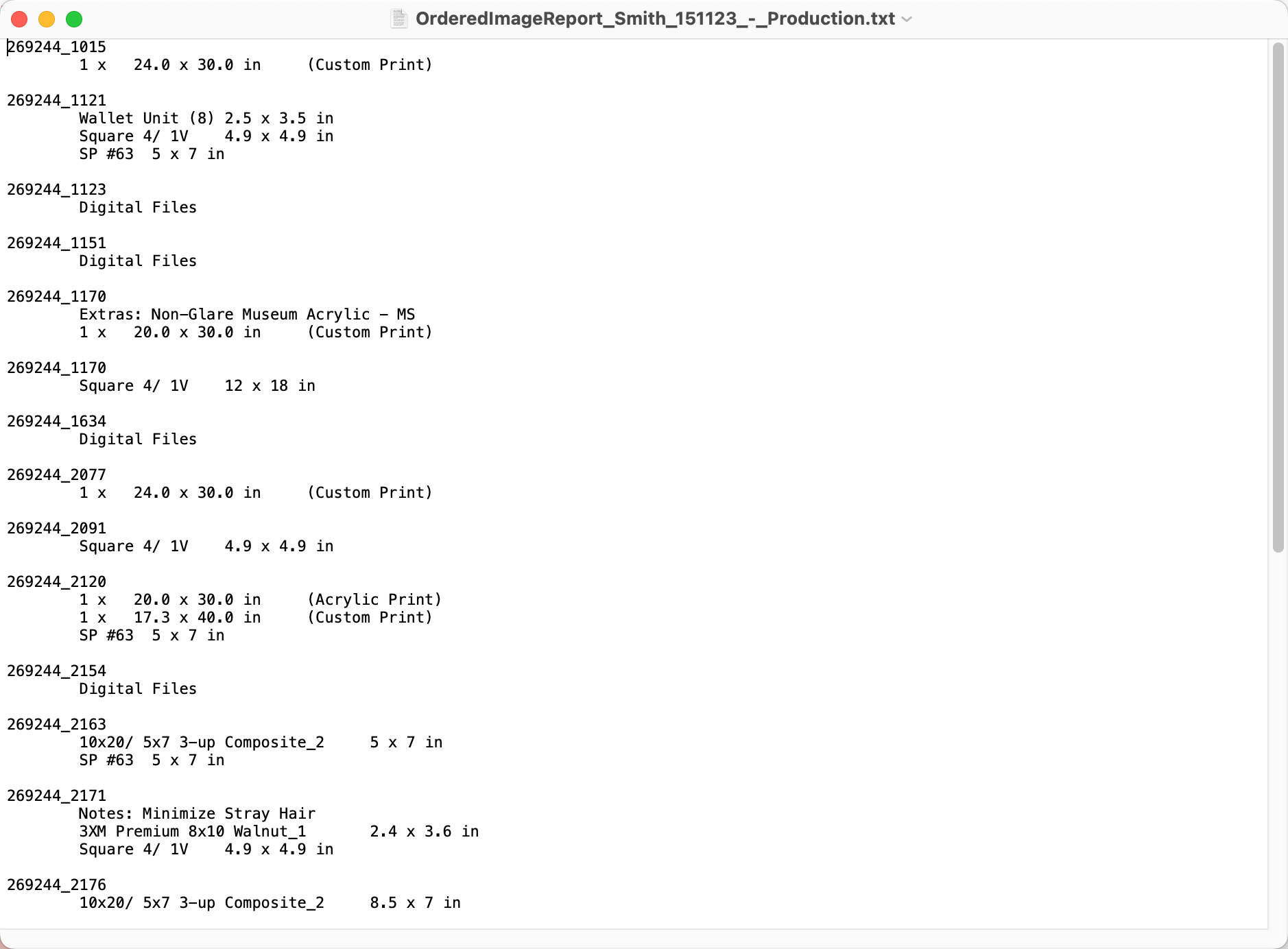Using an Outside Retoucher
Create a Production Package
Production Packages in ProSelect (Pro version only) facilitate easy transfer of image and data files to an external retouching service. Go to the top menu, Production > Export Production Package. This feature allows you to export a folder named after the current album (prefixed with "Production -"), which you can rename as desired. This folder typically includes ordered original images whether used in prints, product templates, digital files, or books as well as any associated raw files.
For retouchers using ProSelect, you can include a production-formatted copy of your ProSelect album, with an option to remove sensitive studio information. If not exporting an album, all necessary production data can be shared through available report formats. Additionally, if your final product requires images from the ProSelect Resources folder, be sure to include High-Res Resource Images in your package, so your retoucher can access all the necessary elements for Pro Production.
Once you receive the retouched/edited images back, reload them into ProSelect.
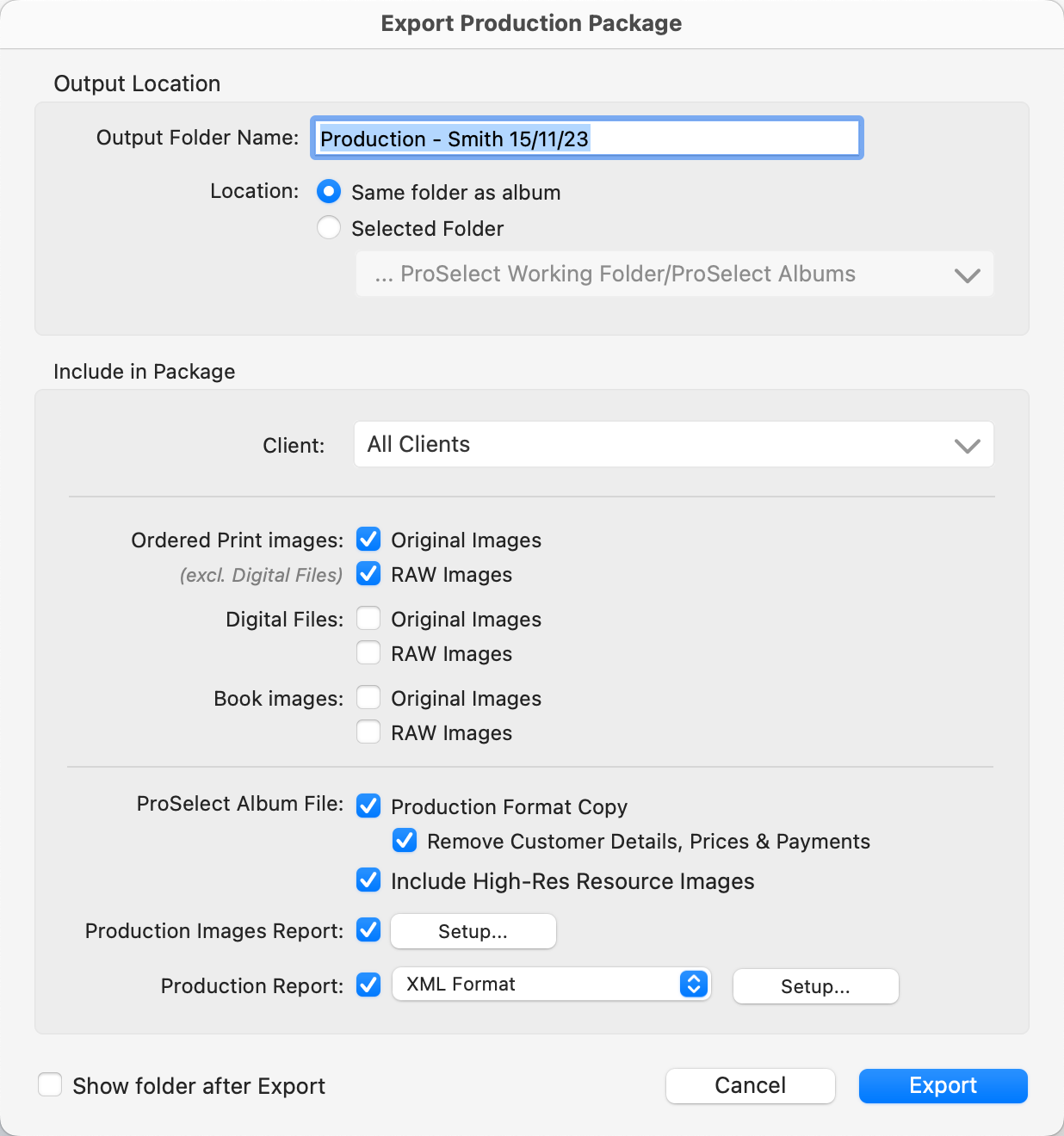
Optional Reports: With the exported Production Package, you have the option to include a text file version of the Production Images Report and a chosen Production Report. You can customize the information featured in these reports using the Setup buttons to select specific details you want to include.
The Production Images Report can be exported as a text file along with the Production Package. In either format, there's an option to list only images with added notes, allowing retouchers to concentrate on those specific images.
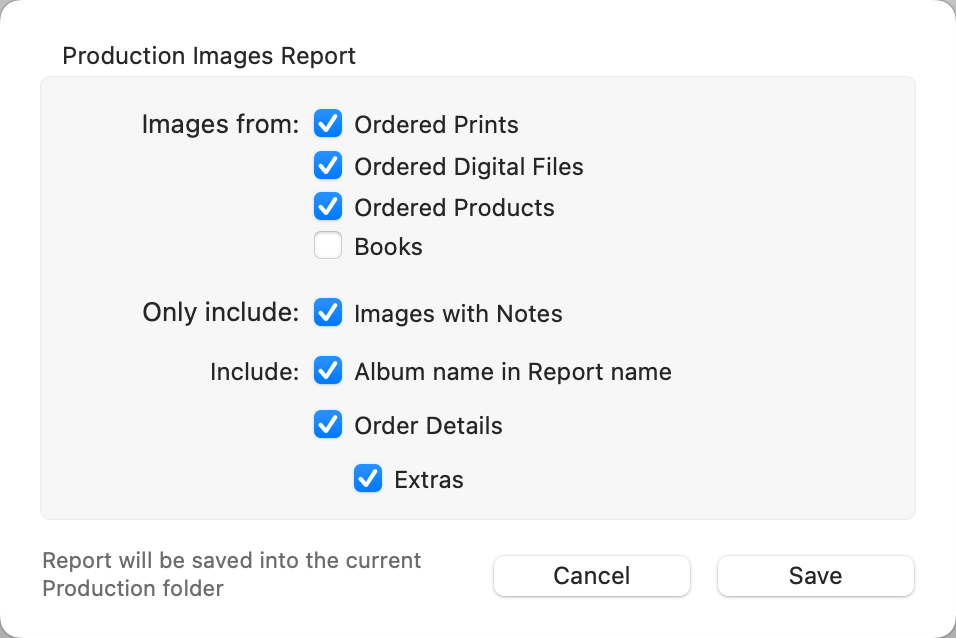
Sample Production Images Report:
When printing the report (File > Print > Production Images Report), you have the flexibility to choose which client orders to include and whether to incorporate thumbnail images. These options are not available for the text file report exported in the Production Package.
During Pro Production, ProSelect offers the option to generate a Production Report in various formats for different uses. This Report can also be included when Exporting a Production Package. You have the option to set the report to automatically update each time Pro Production is run (Save After Production). This report will be saved in the Output Folder Location specified in your settings. Use the Setup button to configure the format and details.
- XML format and JSON format are typically utilized by software for automated processing.
- Readable Text format is designed for easy human comprehension.
- Custom XML Type NL is another structured format for specific requirements.
These reports comprehensively detail all aspects of the production order, including:
- Names of original and output images
- Print sizes and quantities
- Product Template specifics
- Book design and construction information
- Details of applied mats
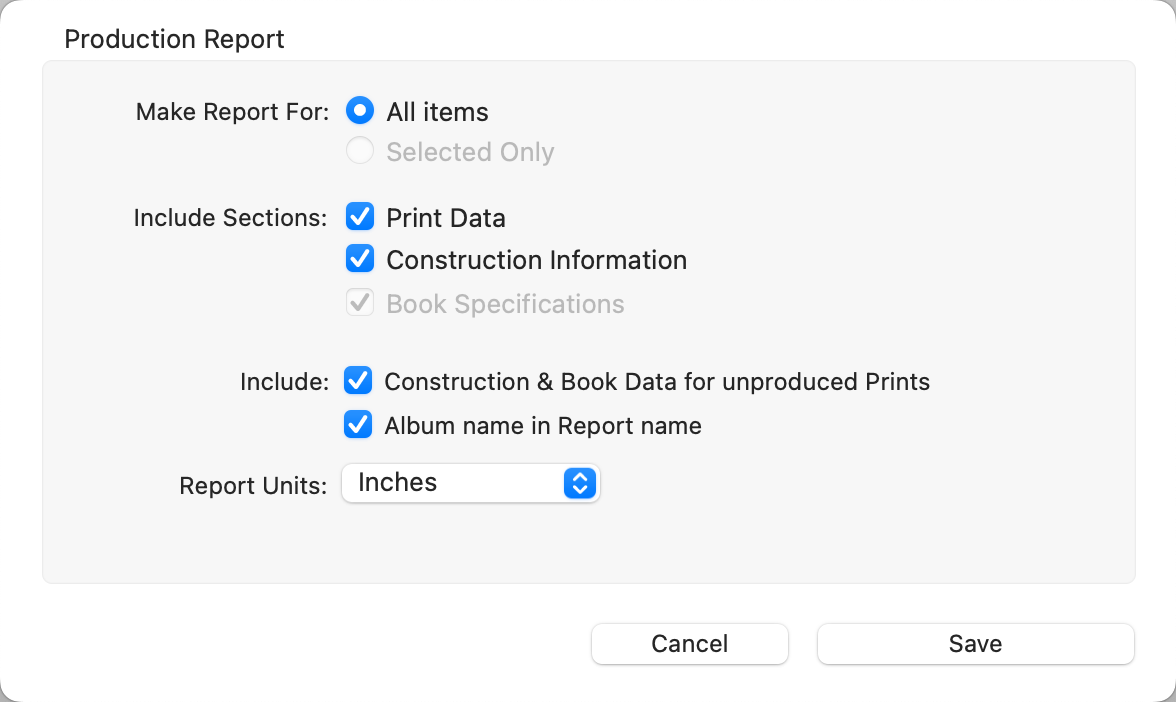
The specifications for these Production Reports are openly available, allowing any lab or book supplier to integrate them for streamlined product fulfillment. Specifically, the XML format Production Report can be used with Pro Studio Software’s Mat Cutter Conversion program, aiding in the preparation of mat cutter files for templates and books.
If you want to use Production Reports, you need to enable them first or they will not appear. Go to the top menu, ProSelectEdit > Settings > Pro Production > Output Settings > Options, and check the "Enable Production Reports" box.
"Production Format" albums in ProSelect are designed to simplify the movement and management of production packages between computers. Unlike standard ProSelect albums that link to original images in a specific folder, these albums are configured to locate images within the same or a subfolder of the album file, typically the production package folder. This setup eliminates the need to update image links manually with the "Find Original Images" feature.
Retouchers can easily work with these albums in ProSelect, accessing notes in the Pro Production window, retouching ordered images, and executing production to create print-ready files for the lab, just as the original user would. However, any retouched and saved files must be stored back into the album's folder to maintain link integrity, as the "Find Original Images" function won't work for relocating images outside this folder.
Furthermore, if the production requires images from the ProSelect Resources folder and the "Include High-Res Resource Images" option was selected, ProSelect will first search the exported folder for these images. If not found there, it will then search the standard ProSelect Resources folder on the current computer. This ensures all needed resource images are accessible for Pro Production, streamlining the process for both the original user and the retoucher.