Exporting, Importing & Recovering Product Templates
ProSelect stores all of its product template designs and price lists in the same file (ProSelect Data File).
If you're using ProSelect Pro and want to share your product templates with others, you can easily export your collection. To do this, go to the top menu, Products > Export Collection. From there, you'll have the option to choose which elements of your collection you want to export. Similarly, if you receive a collection of product templates from someone else, you can import those into your ProSelect system by selecting the Import Collection option.
Recovering or Saving Product Templates from an Album
You can recover deleted product templates from those saved as products in any album file or save an adjusted Wall Grouping by:
- Select the product template you wish to save.
- Choose Save Templates from Selected Products (Products menu).
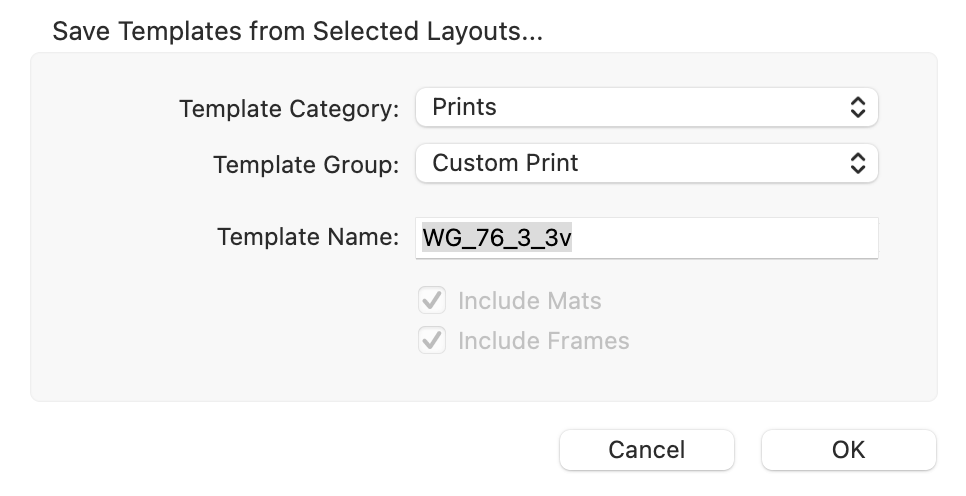
- Select the Template Category and Template Group from the drop-down menu.
- Name the Product Template.
- Select whether you want to save the applied mats or frames.
- Click OK.
If you are saving multiple product templates, you can set a prefix to be added to the front of each product template name. This will make it easier to find them in the Product & Pricing Manager.
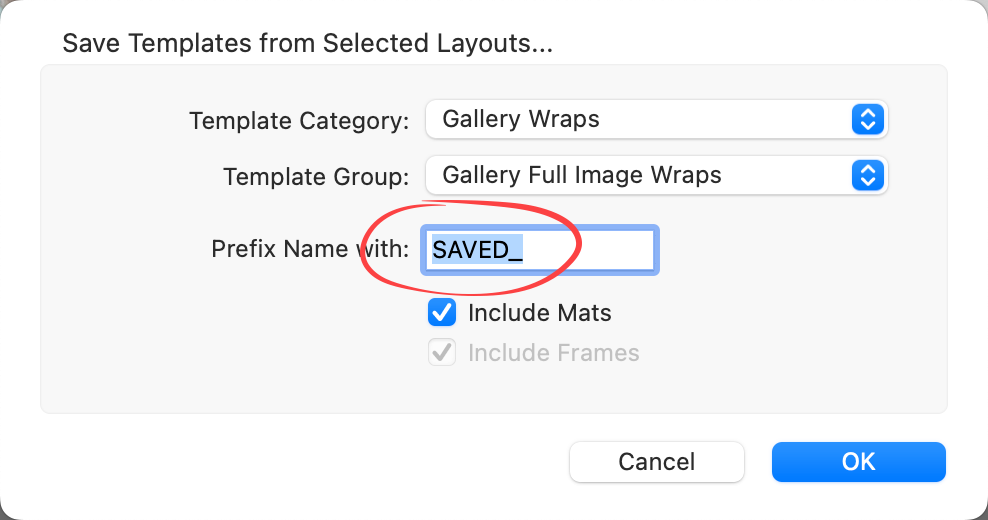
Some product templates imported from an Imported Collection may be locked for copyright purposes. These product templates or other copies cannot be exported.