Screen Resolution Requirements
In order for versions of ProSelect 2024 or Above to run properly, a minimum screen resolution of 1920 x 1080 OR 1920 x 1050 is required. Anything less than this resolution could result in tools or buttons being cut off from the main display. Upon first glance, it may seem that ProSelect runs just fine on a screen with a lower resolution, such as 1680 x 1050. But when certain windows or dialogs are opened, they may be cut off. To adjust your screen resolution, go to System Settings > Displays.System Settings > Resolution.
For example, here is a screen with a resolution of 1680 x 1050. You will notice that the ProSelect main display fits fine, but when the Product & Pricing Manager window is opened, the buttons along the right-hand side are cut off.
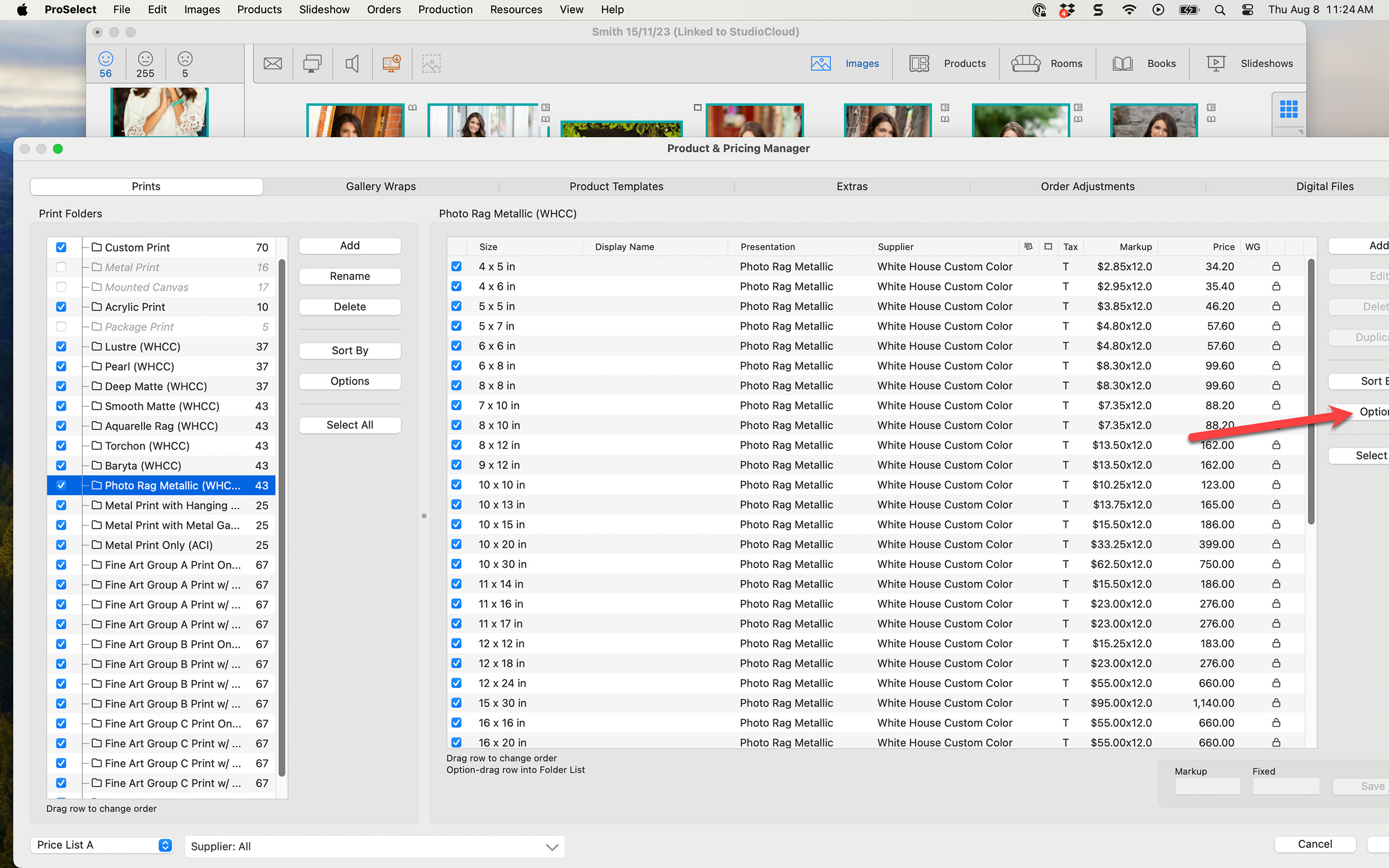
By adjusting the screen resolution to 1920 x 1200, the Product & Pricing Manager window fits on the screen properly.
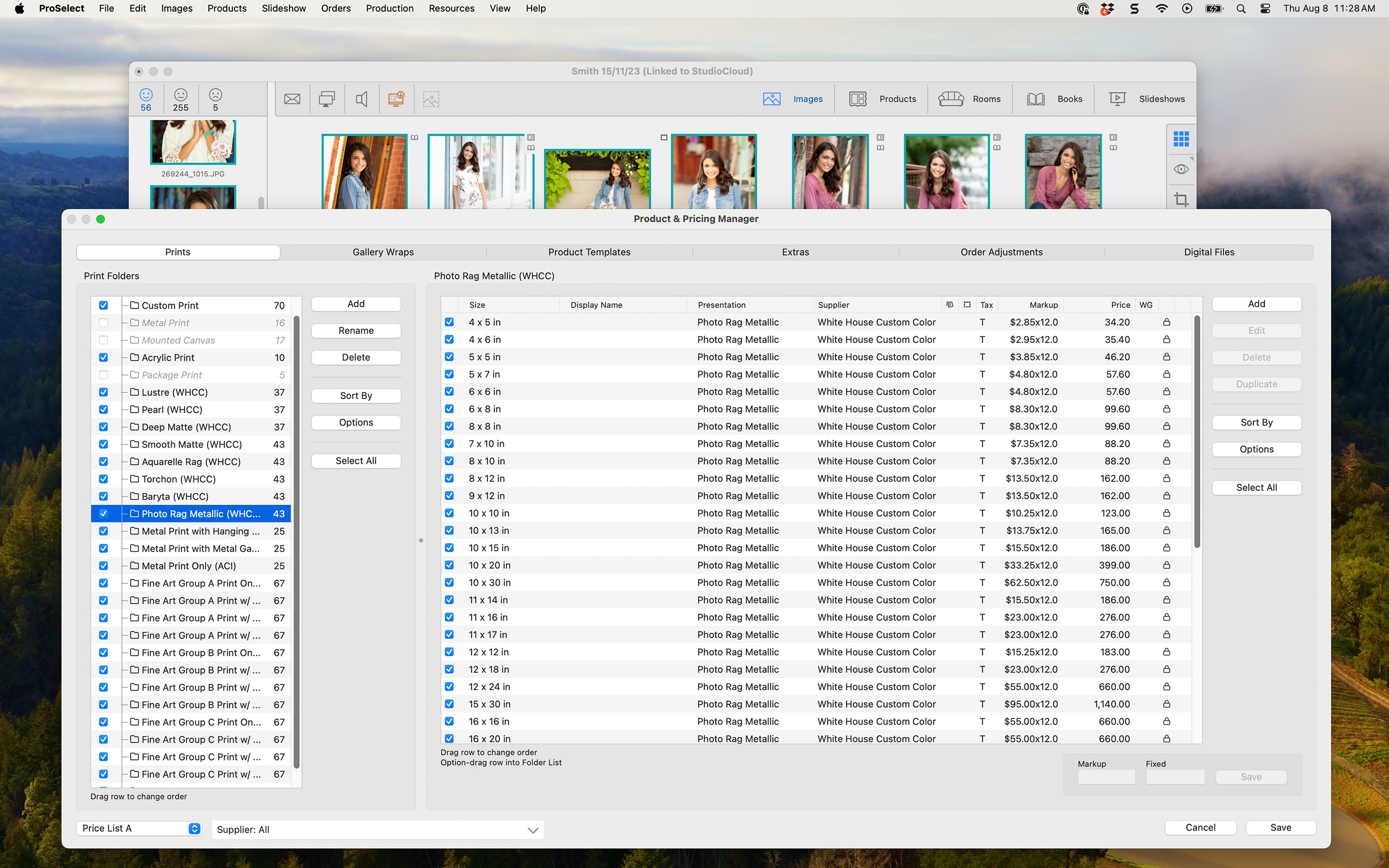
Adjusting the Resolution on a Mac
- On your computer, go to System Settings > Displays.
- Be sure to select the appropriate screen first before adjusting the resolution.
- Resolution options are displayed using text boxes.
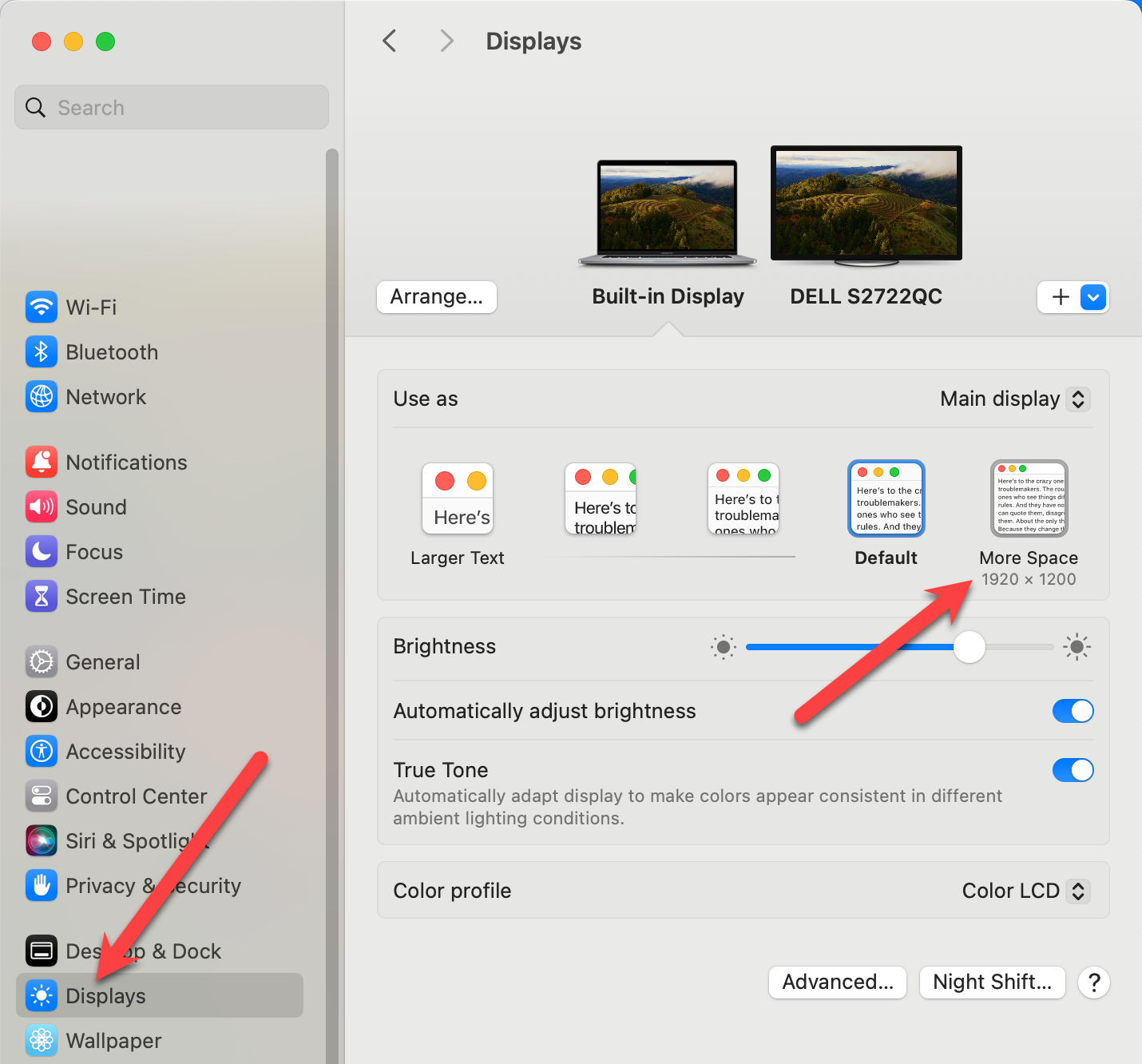
- Mouse over the text boxes to reveal the resolution size in pixels.
- Select the desired size.
- If you want more size options, hold the Option key down while clicking on a text box. This will reveal more resolution options in list format.
Adjusting the Resolution on a Windows Machine
- On your computer, go to Display Settings > Resolution.
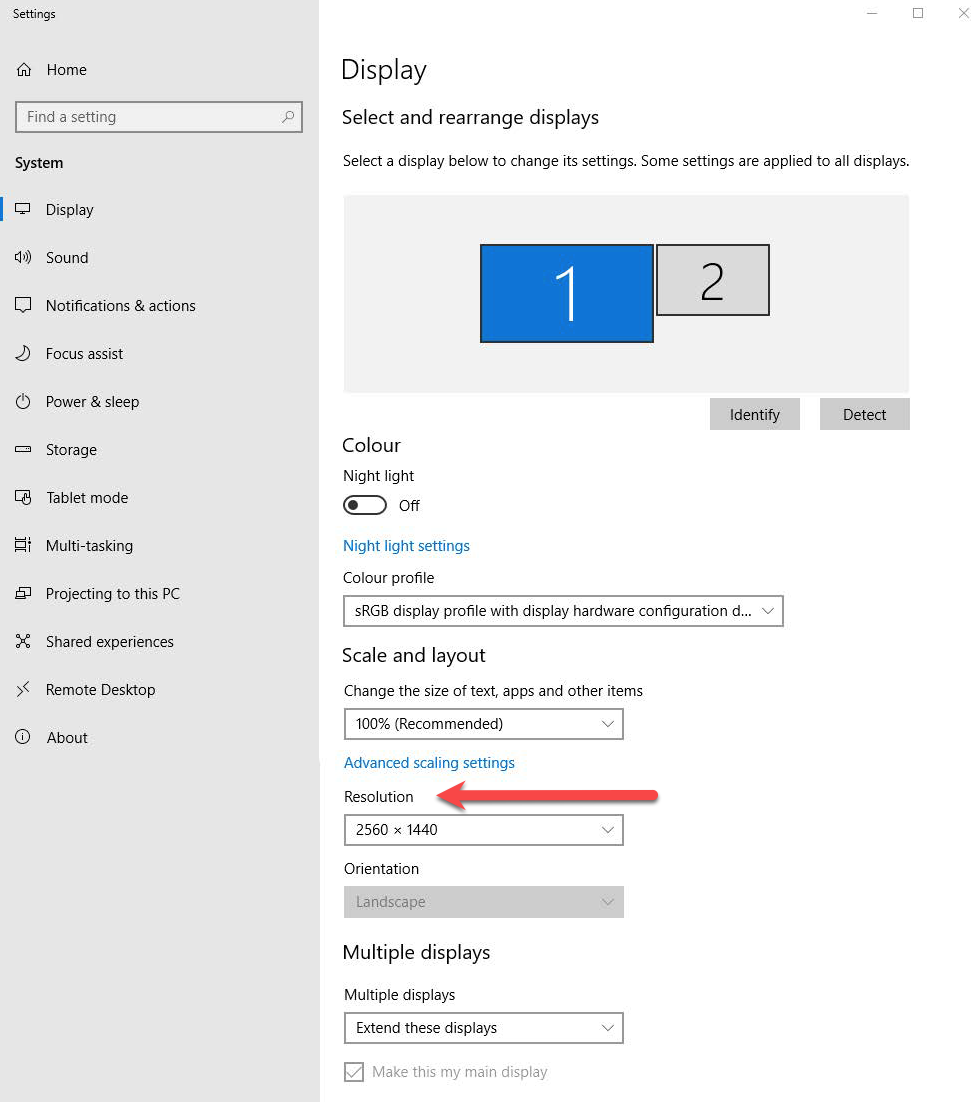
- Be sure to select the appropriate screen first before adjusting the resolution.
- Adjust the resolution in the box. It will be a drop-down list.