 Messages
Messages
ProSelect features an integrated messaging system to keep you informed about important updates and communications such as:
- Replies to your support ticket inquiries.
- Availability of new ProSelect software updates.
- Updates from your Supplier Collections.
- Upcoming educational webinars.
- Alerts regarding your account status.
When connected to the internet, ProSelect automatically checks for new messages. Any unread messages will be indicated by a number on the Envelope ![]() in the Working with Bar. If there are more than five unread messages, a "+" symbol appears.
in the Working with Bar. If there are more than five unread messages, a "+" symbol appears.
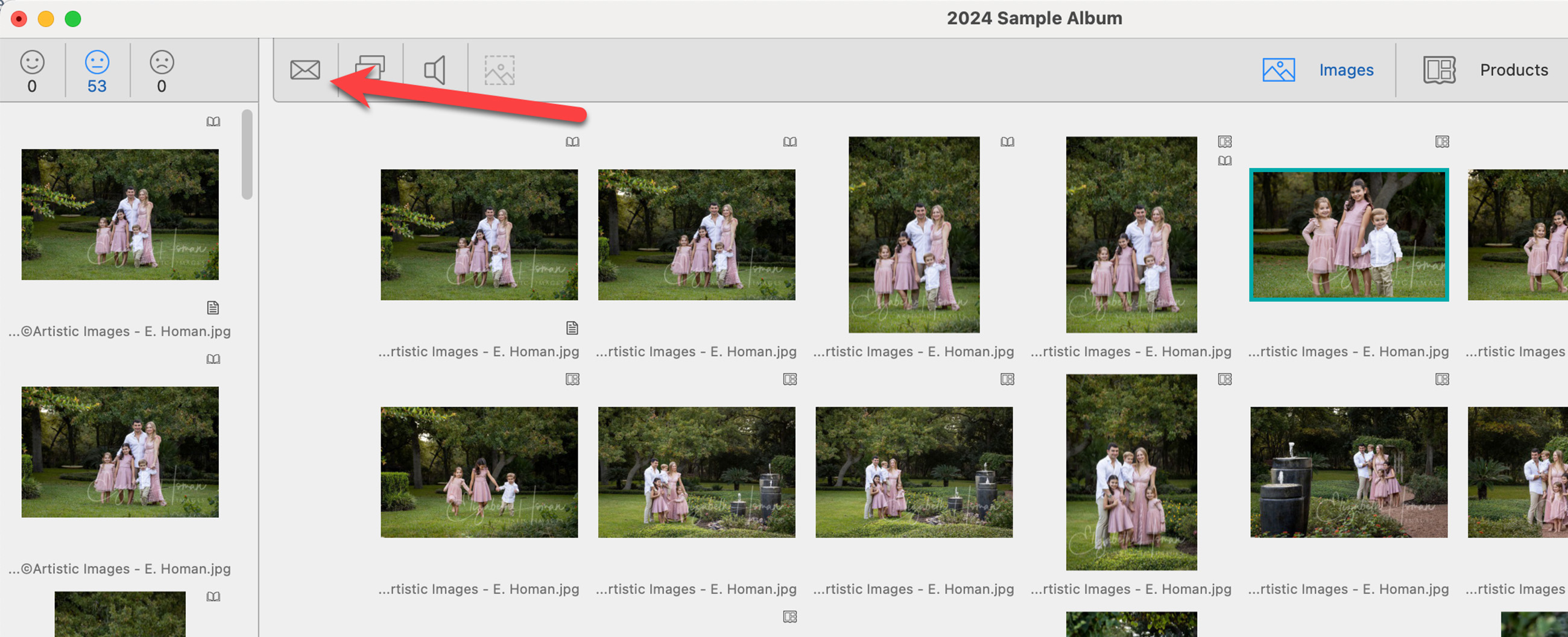
- To read the messages, click on the Envelope
 or go to the top menu, View > Show Messages.
or go to the top menu, View > Show Messages. - You can also access these notifications by logging into your account on the ProStudioSoftware.com website and visiting the Messages tab.
ProSelect's Messages window displays each message's subject and date.
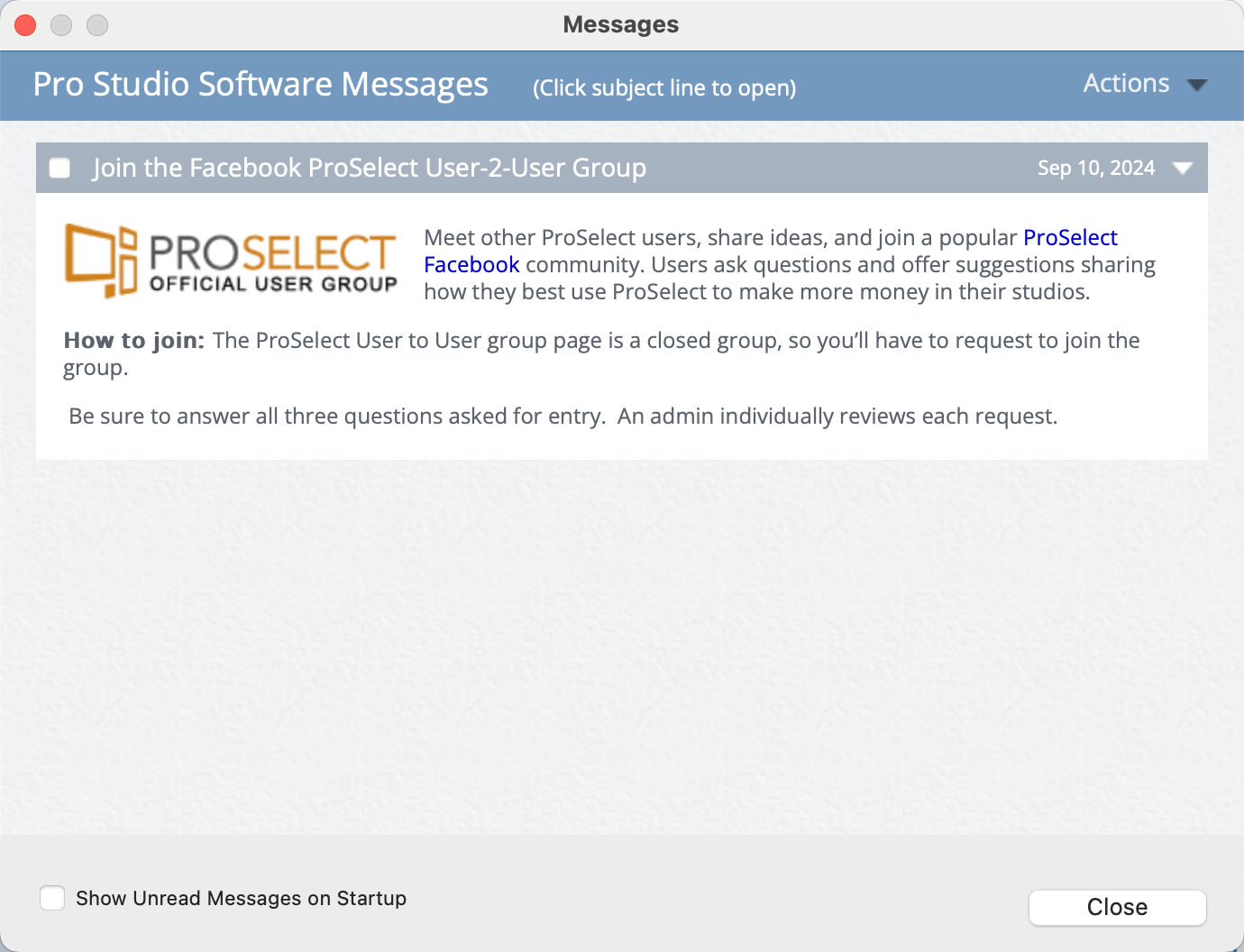
- Click on a message's subject line to expand and read its content. Unread messages feature a bolder header for easy identification.
- For account-specific messages, including support ticket replies, you're required to enter your password to view the contents. This security setting can be adjusted to allow password-free access through your account settings on ProStudioSoftware.com under the Messages tab.
- Messages containing web links will open the linked page in your default browser when clicked.
- You can opt to have unread messages automatically displayed upon starting ProSelect by checking the box "Show Unread Messages on Startup."
- Messages are marked as read automatically after being open for a few seconds. However, you can manually mark messages as read or unread.
- Check the box on the message subject line.
- Hover your mouse over the Actions menu.
- Select read/unread from the list of actions.
- Deleting Messages: While you can delete most messages via the Actions menu (select a message first, then select "Delete" from the menu, system messages (identified by a lock tag) cannot be manually removed but will disappear automatically following certain actions, like installing updates.