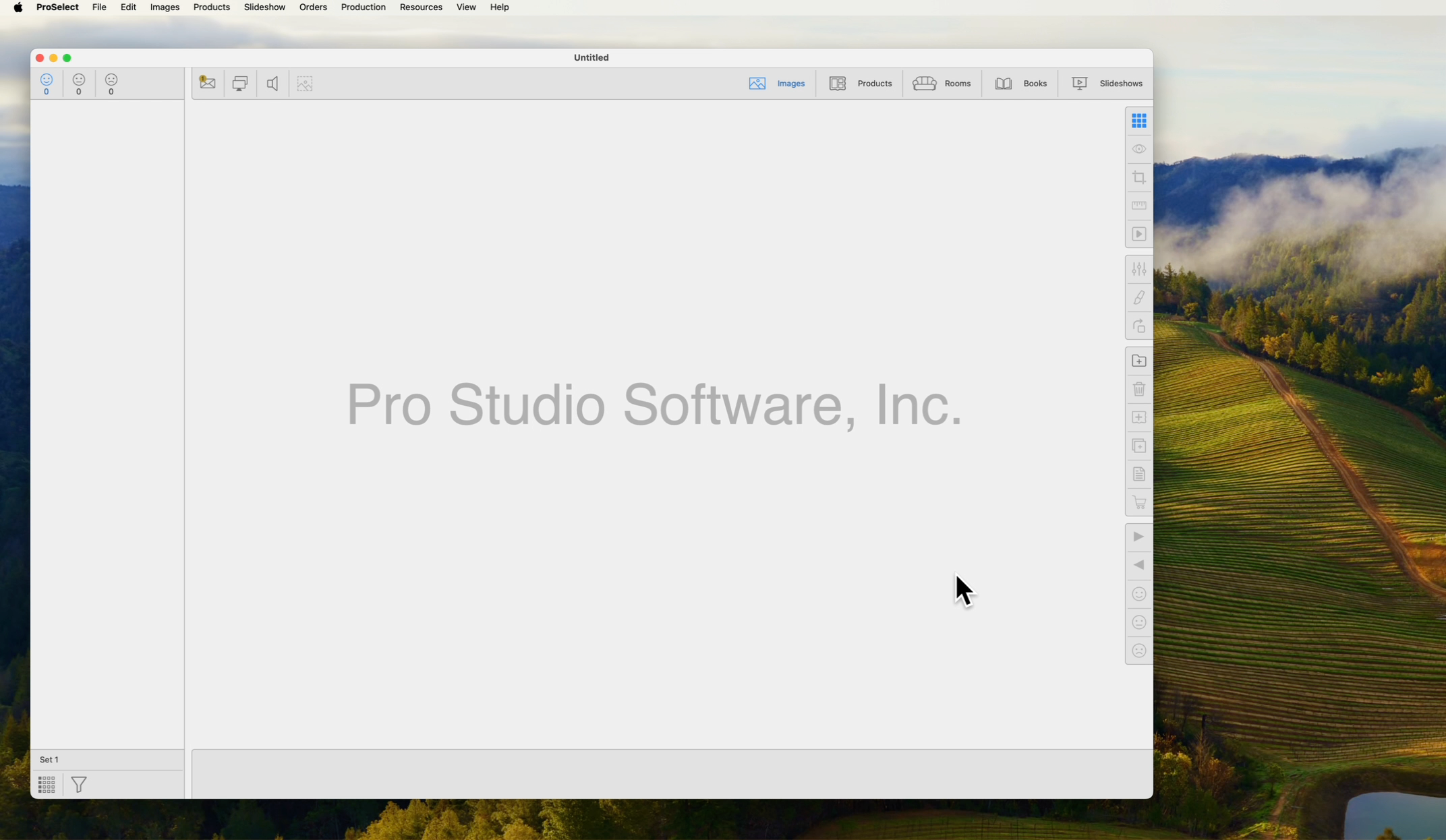Create New Starting Product
When you first open ProSelect 2024r1 (or Above), you may be asked to configure a new Starting Product. Configuring a "Starting Product" is essential because the software requires it to function correctly. This setting includes a Presentation Option—essentially a print finish—and a Size that is automatically applied to all newly imported images. It ensures images display properly in Room or Actual Size views. Commonly, a Custom Print in 24x36 inches is a good initial choice. Even if you haven't set up pricing for prints yet, this configuration is still required. You can adjust this default setting at any time.
You could think of the "Starting Product" in ProSelect as the default font and size in a word processor. When you start typing a document, the word processor automatically applies a font and size to your text. Similarly, ProSelect applies the chosen print finish and size to all imported images, ensuring they display correctly and consistently in the program. Just as you can change the font and size in your document as needed, you can adjust the presentation option and size in ProSelect anytime after the images are imported.
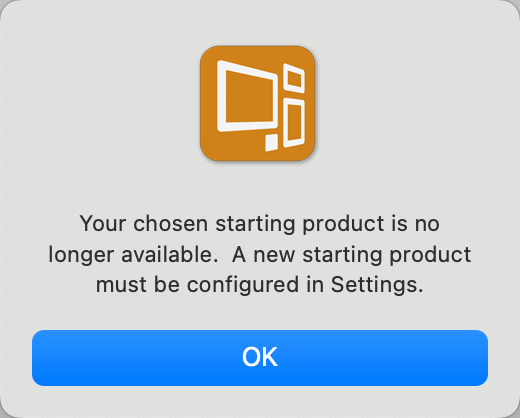
- If the above dialog pops up, click OK.
- You will be directed to the Settings > Importing Images tab.
- A Starting Product consists of a Presentation Option and a Size.
- Presentation Option: The selected Presentation Option will be applied to all images upon import into ProSelect. It should represent your most common or preferred product type (or print finish). This default gives you a starting point. At any time after import the assigned Presentation Option can be changed.
- Size: The selected size will be applied to each image when they are first shown in Room view or Actual Size view. This ensures that images do not appear too small when initially shown in either view. The recommended default size for this setting is 24x36 or 30x40.
- Select your chosen Presentation Option and Size. Note that you can modify and adjust this at any time in the Settings.