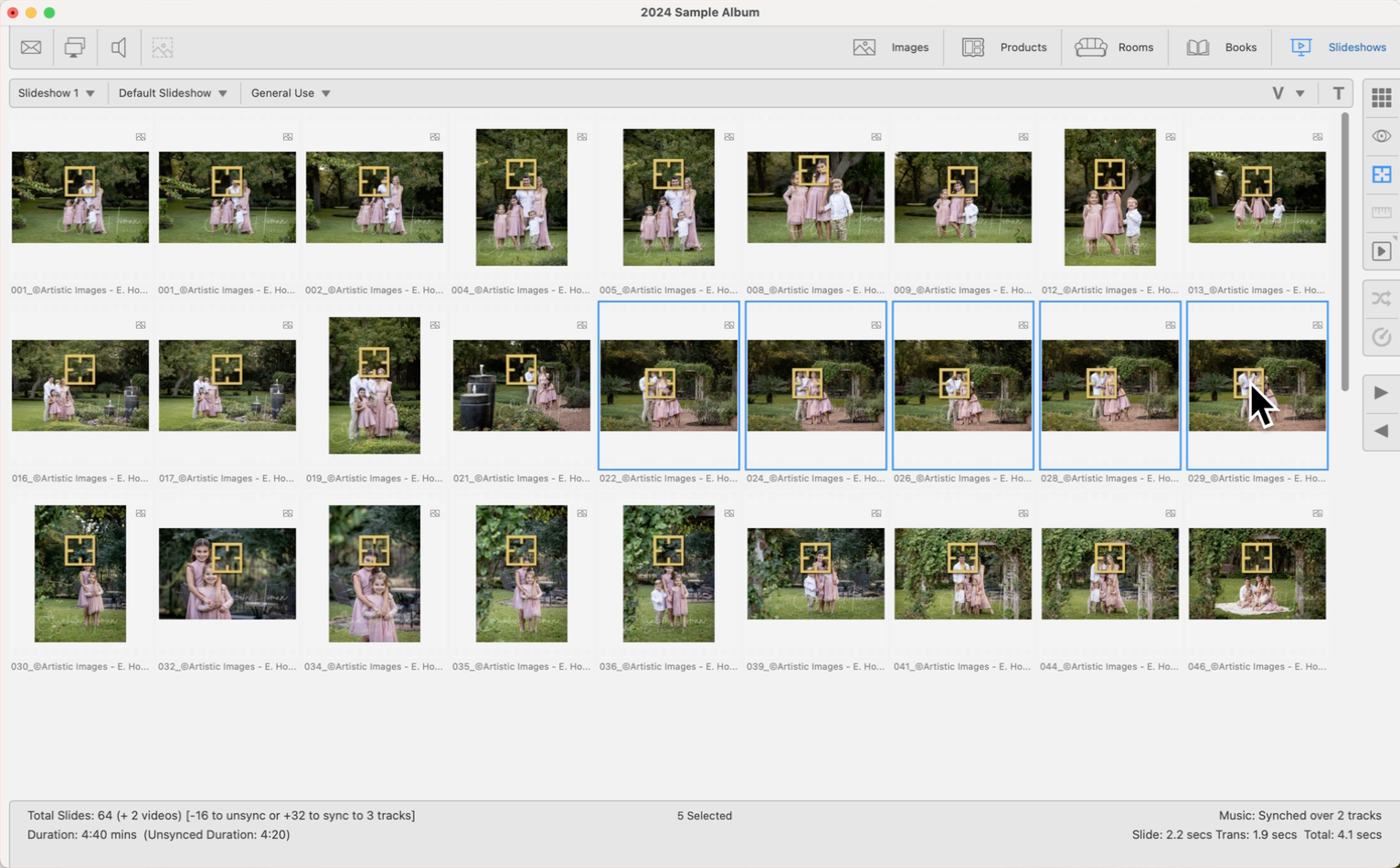Ken Burns Focal Point View
Ken Burns Focal Point View
This view is only used when employing the Ken Burns effects, such as "Cropped to fill screen" or "Random sizing," in your slideshows. It allows you to designate focal points within your images or layouts—like a person's eyes or head—to ensure they remain the main feature when these effects are applied.
Important Info - ProSelect Pro Required
Utilizing Ken Burns effects is a Pro feature. Upgrade your subscription to Pro on the Pro Studio Software website.
How to Access Preview Slides View
- Click on the Show/Edit Ken Burns Focal Points button
 . It is located on the right-hand side under the Preview Slides view button.
. It is located on the right-hand side under the Preview Slides view button.
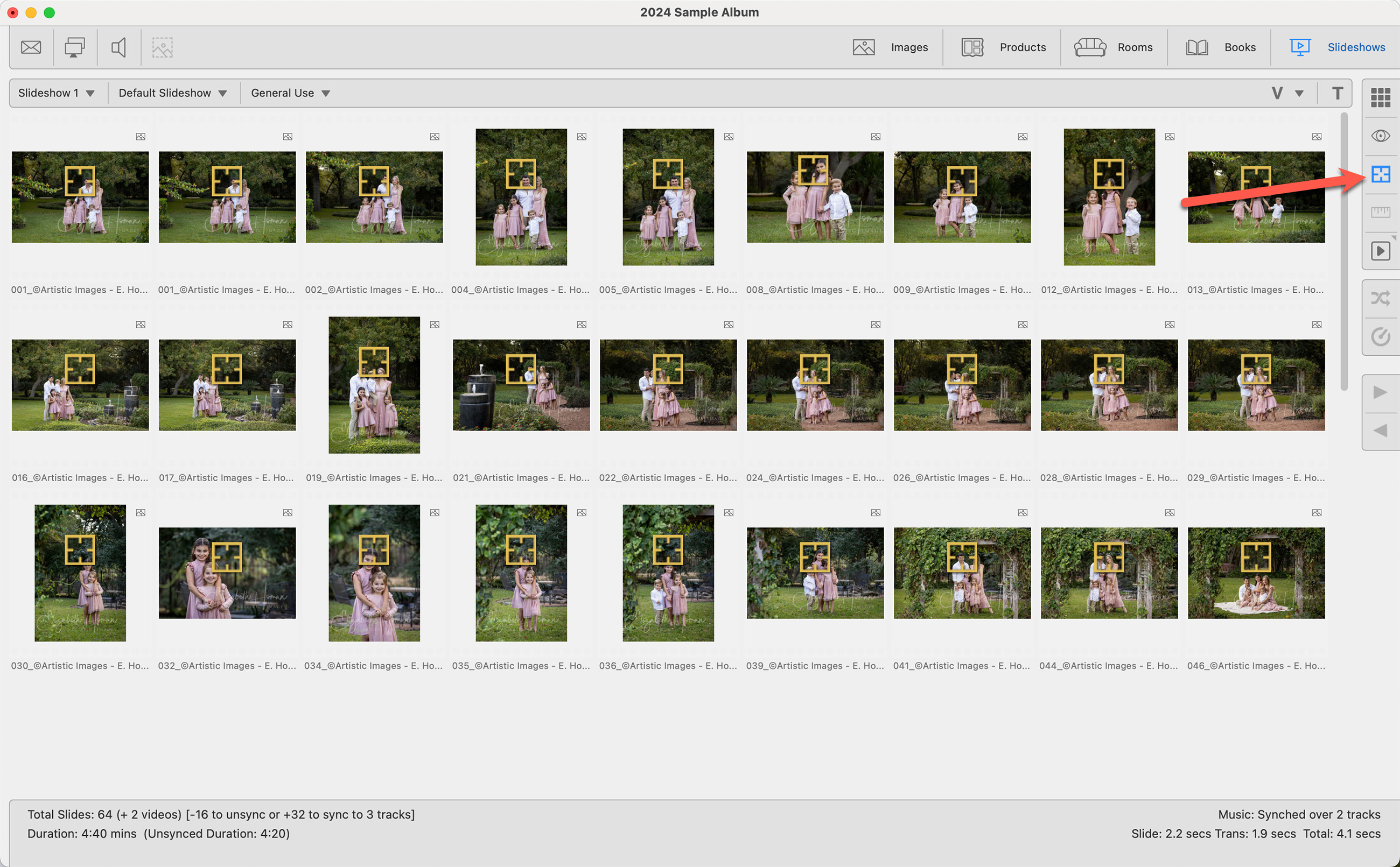
- In the Focal Point view, all items in the slideshow, including those in Album Sets, are displayed with a target box marking the current focal point. You can freely adjust this focal point within any image’s boundaries by dragging it.
- For room views, the focal point is automatically aligned with the default image location you've set for each room, and for book layouts, it defaults to the center of the spread.
- All focal point settings are stored within your Album file, preserving your adjustments for future use.
You can adjust the focal point simultaneously across multiple similar images.
- Select the images using the Shift key or CmdCtrl + Click to select multiple images.
- While holding down the Shift key, drag the target on one thumbnail; this will move the focal point on all selected thumbnails in unison.