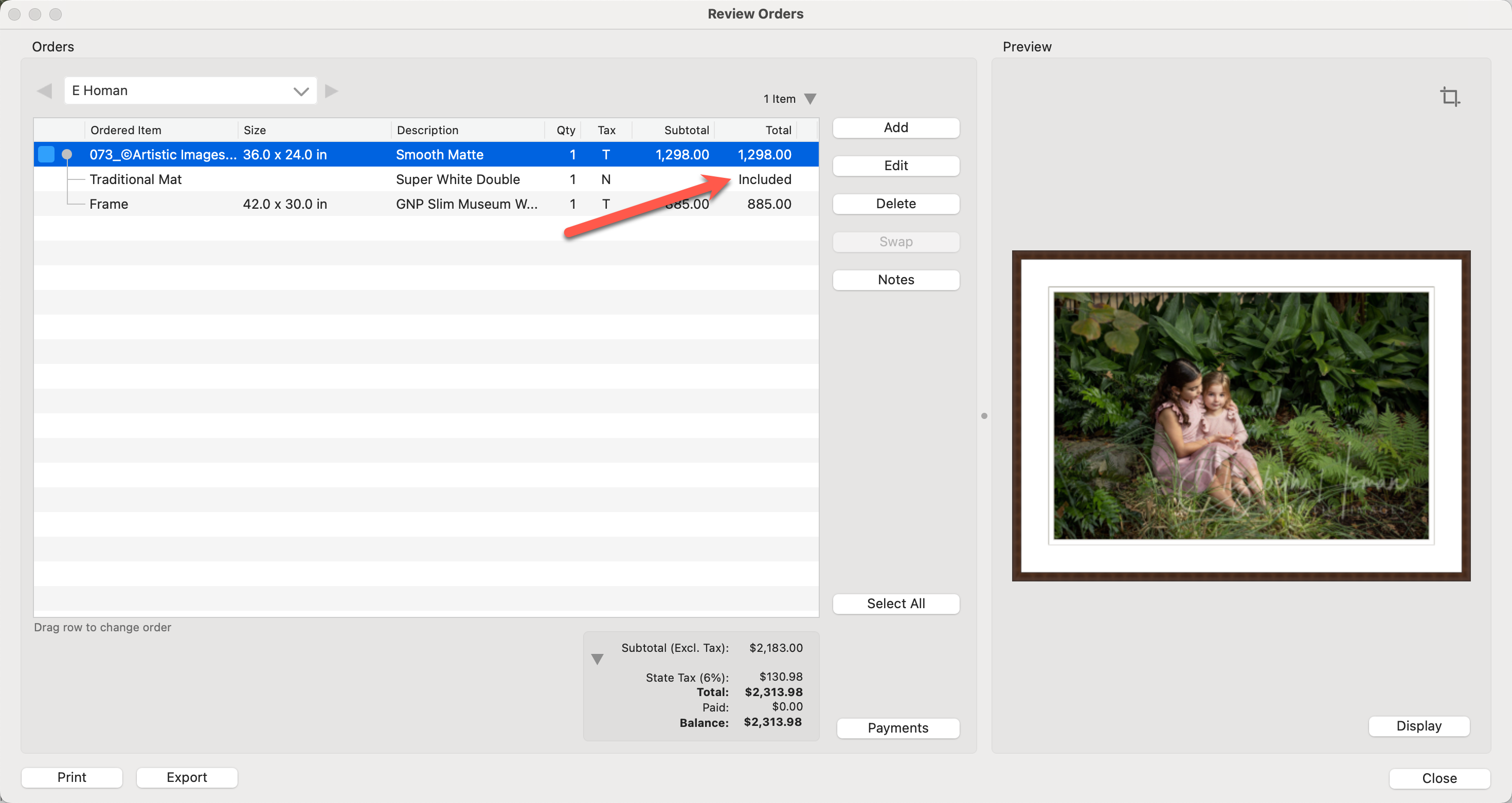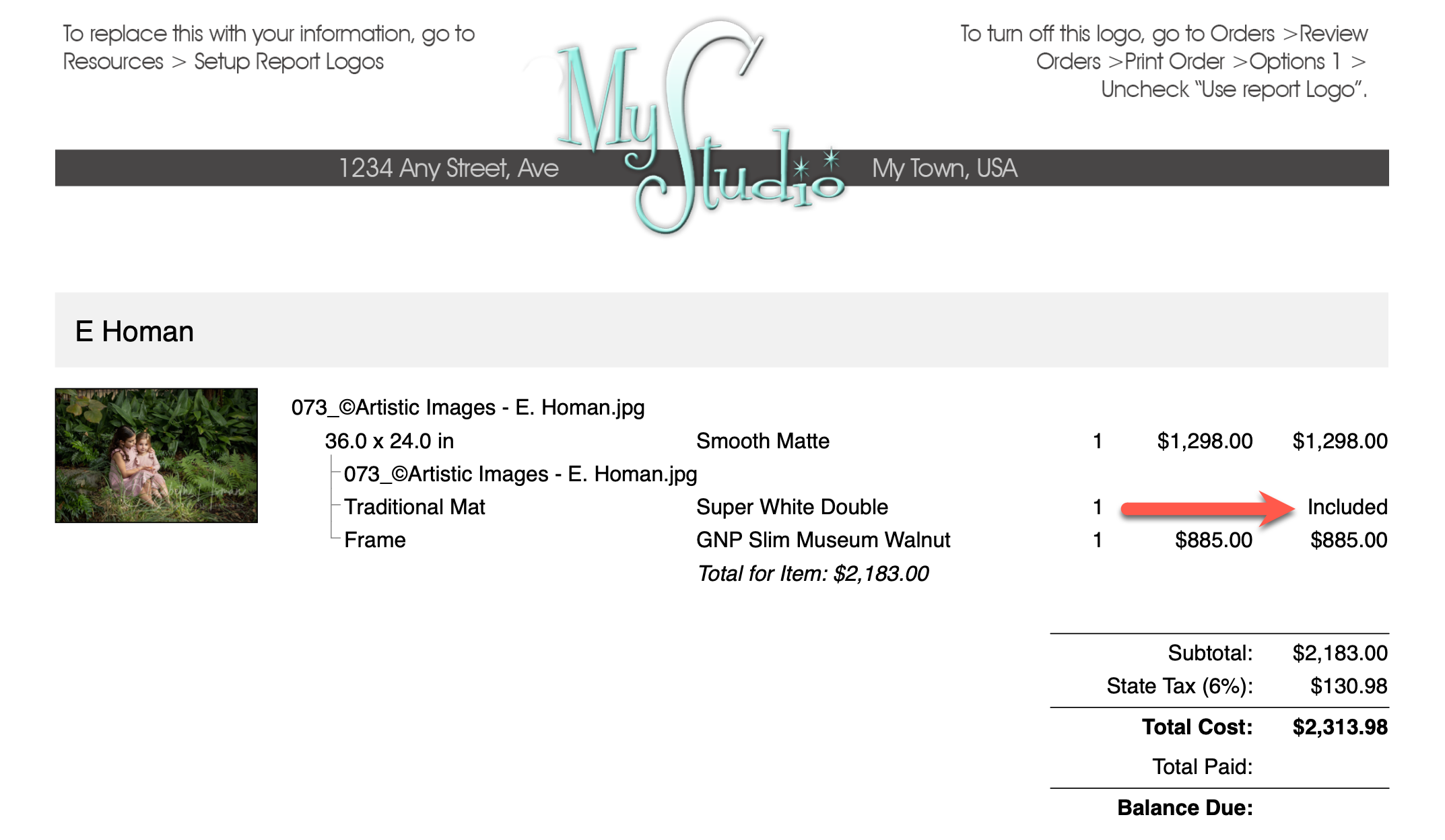Items Priced at Zero
If a price list item has been created in the Product & Pricing Manager, but the price is zero, it may display as $0.00 when you order the item. You have the option of changing this in your Settings. Go to Settings > Pricing & Ordering > Display Options. The chosen display option will be used in the Popup Order Menu, the Review Order window, and Order Reports. *Note that if you choose $0.00 (in red), this only affects the Popup Order Menu. The Review Order window and all Order Reports will show $0.00 in the usual text color.
- Show the item at a price of $0.00 (in red)
- Show the item at a price of $0.00
- Show the item as "included."
- Or leave the price blank.
Practical Example
We have a 36x24 print with a double white mat and a frame applied. The print and frame have been priced, however, the mat has not. As a default, any item set up in ProSelect without a price, will appear as 0.00.
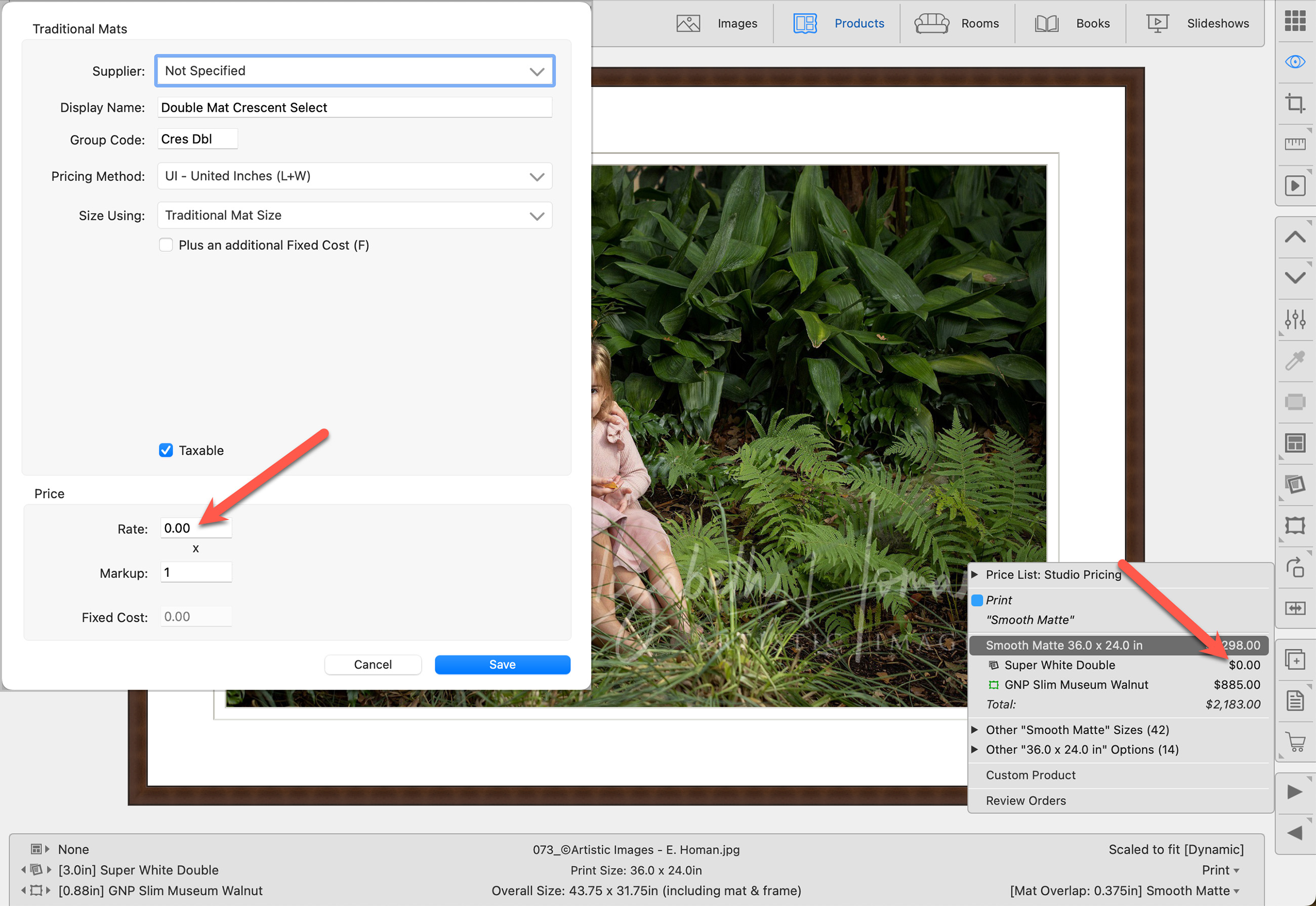
If we change our settings and choose "included" as our default for items priced at zero, it will display on the Order menu, the Review Order window, and the Order/Invoice report.