Album Sets
An Album Set is a dynamic collection of slides that automatically reflects the content of specific areas or selections within your album. These sets can include items sorted into various categories:


 Yes/Maybe/No Tab Image Sets
Yes/Maybe/No Tab Image Sets Favorites
Favorites Product Sets
Product Sets Rooms Sets
Rooms Sets Books Sets
Books Sets Ordered Images
Ordered Images Ordered Products
Ordered Products
For instance, you could design a slideshow that showcases all ordered images and products, starting with a title slide that thanks the client. This slideshow can be played directly within ProSelect or exported as a video for client delivery or social media sharing.
Album Sets can be organized to appear in a random order using the Use Random Order tool and managed or templated for future use in the Manage Slideshow Templates window. If needed, you can use the "Convert Selected Sets to Slides" option under the Slideshow menu to break down the set into individual slides for more granular editing or reordering within the slideshow.
Show Available Content
When using an album set in a slideshow, you can choose to show just the album sets populated with images or items. On the resource selection bar, choose "Available Content." When this is selected, only the album sets with items in them will appear.
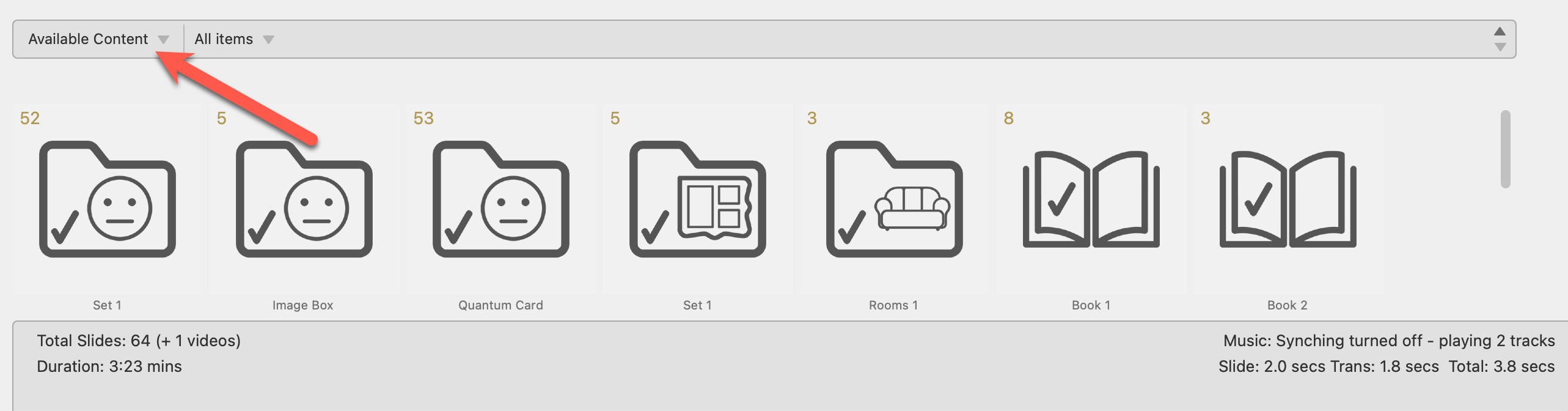
If a set contains multiple slides, you can spread these out as individual slides in the timeline. You can see how many slides are in a set by looking at the count displayed in the top left corner of the set's thumbnail. This feature allows you to individually manage or rearrange each slide within a set directly in the timeline.
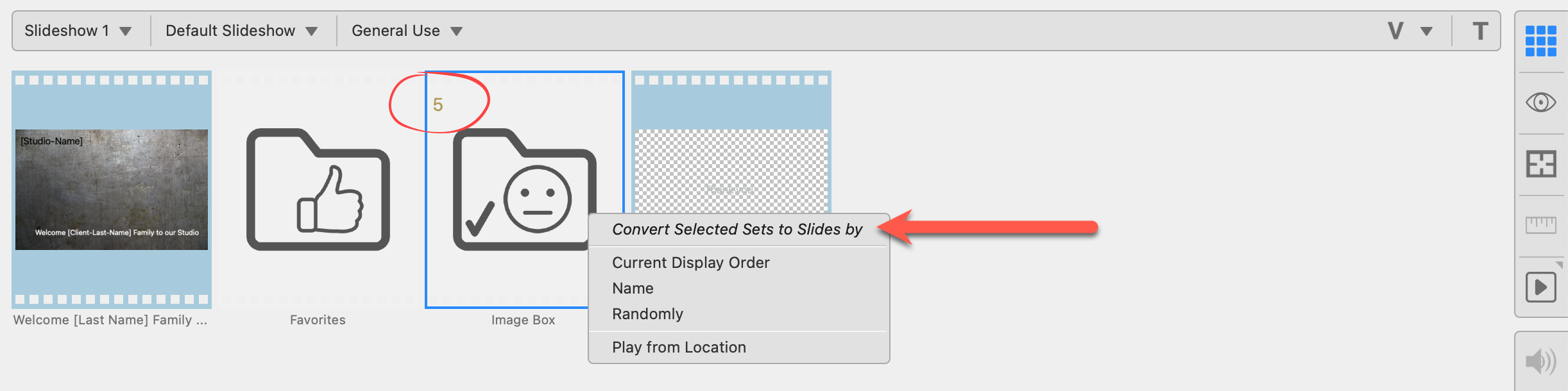
- Once the set is in your slideshow timeline, right-click on it.
- You can convert the selected set into slides in one of three ways:
- Current Display Order
- Name
- Randomly
- Select one of the options from the list. It is important to note that you cannot undo this action once you expand the slides.
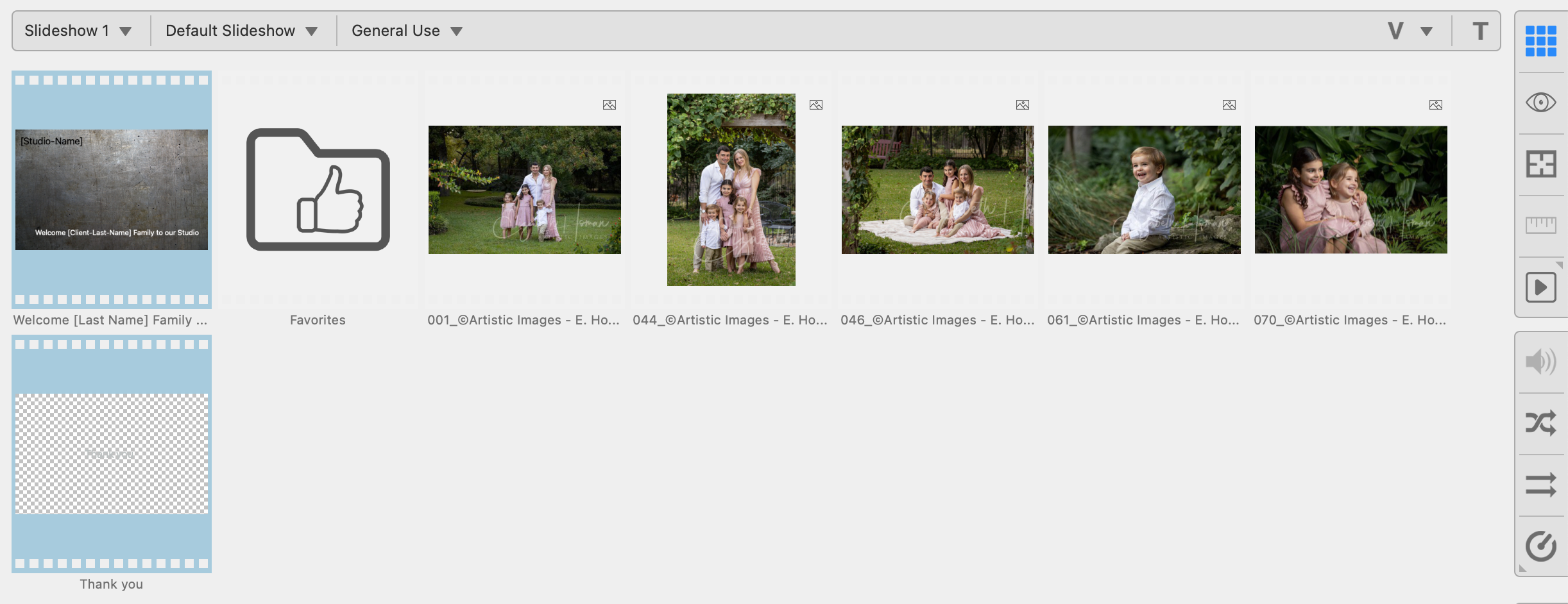
- Once the set has been converted to slides, you can rearrange the order by clicking and dragging the individual slides.
In order to undo this action, you can select all the slides within the set you just expanded, delete them, and then re-add the set from the resource area.