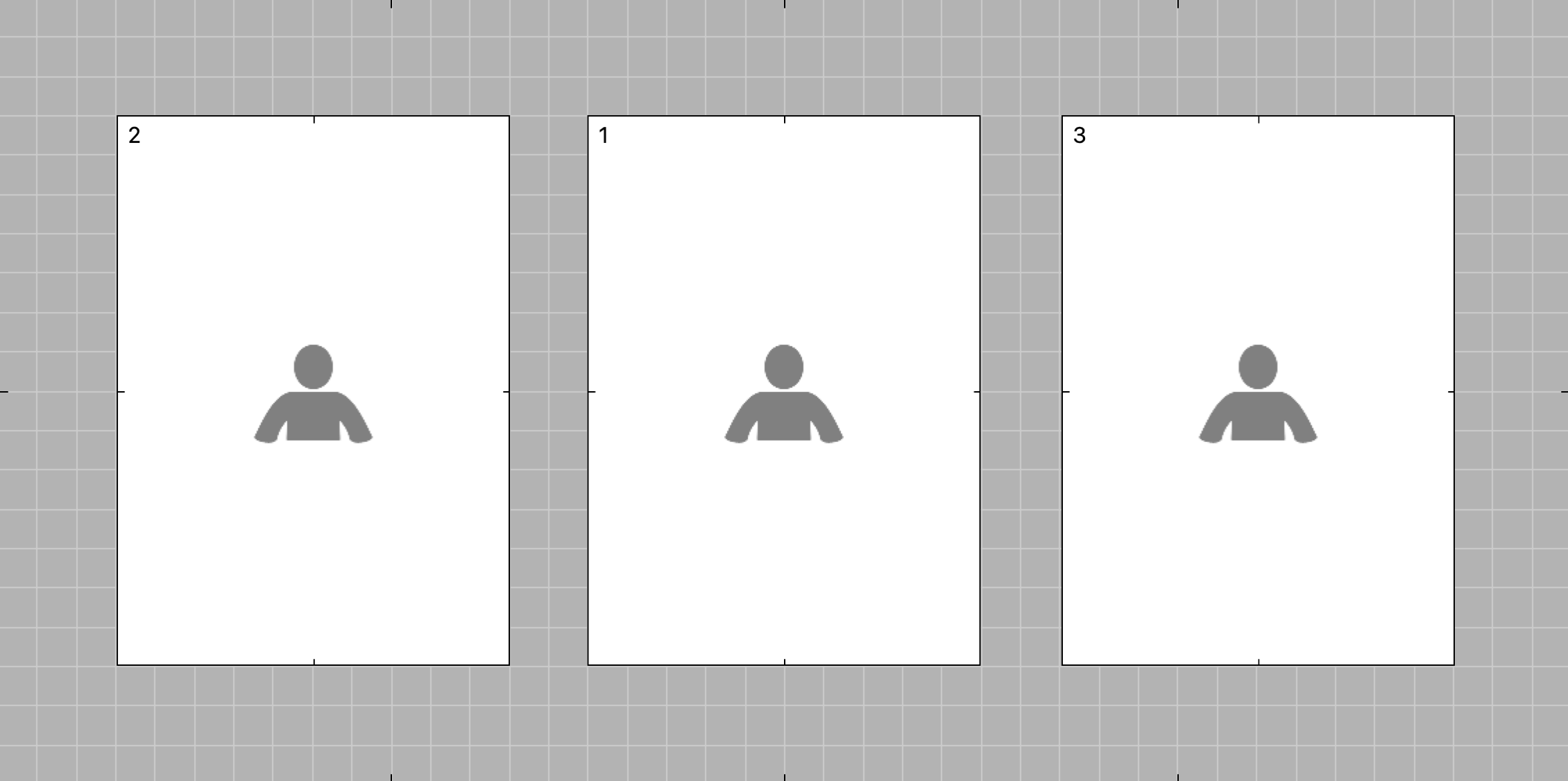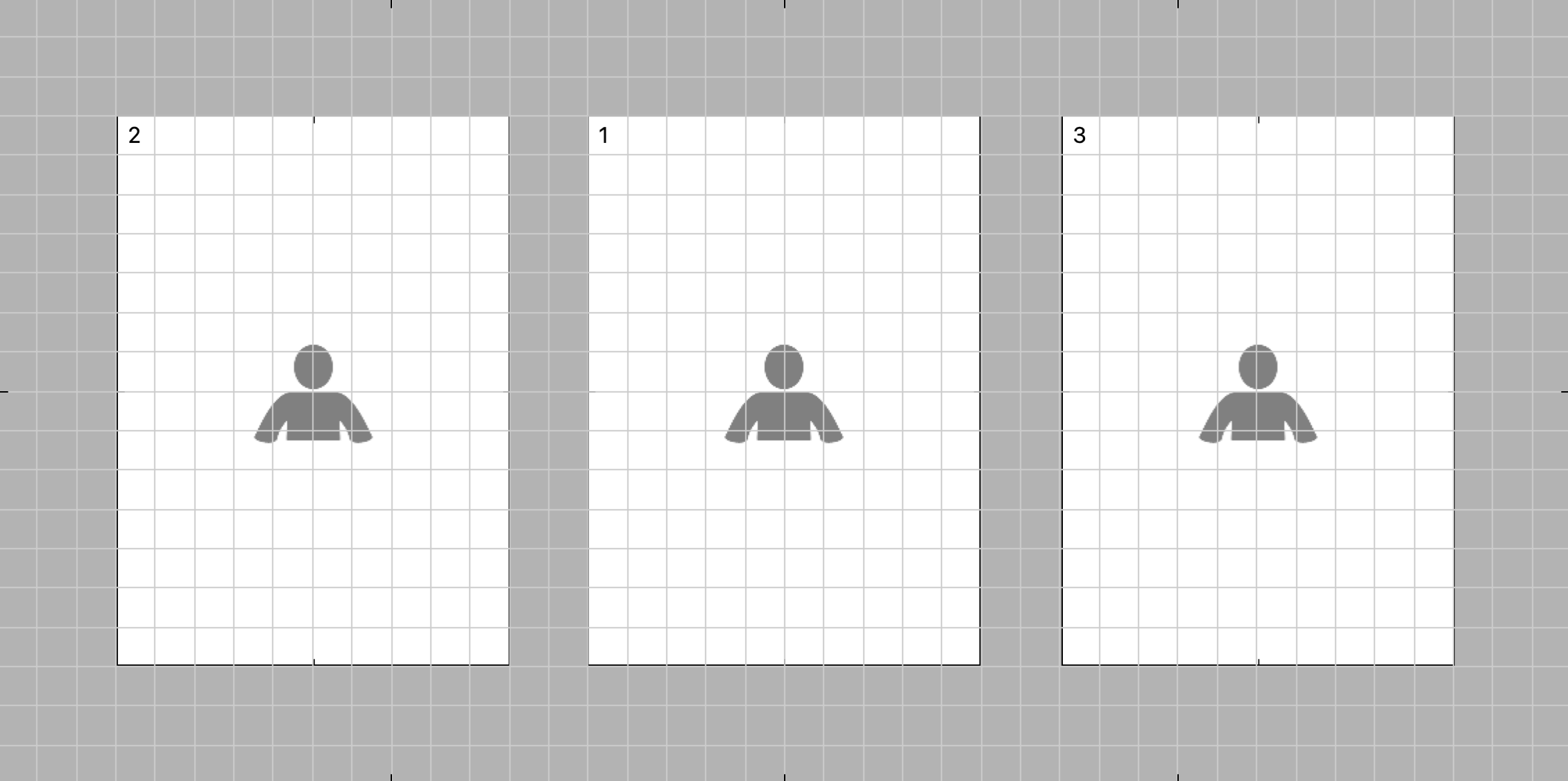Using the Grid
The grid is a series of lines at a set spacing that you can use to place your openings with even spacing within a template. The grid control buttons are located near the top left side of the Template Editing Area. Use the "R" key on your keyboard to toggle to the next grid option.

 Hide Grid
Hide Grid
Grid Behind:
Grid in Front:
- Use this if you have an overlay image or overlapping openings and you need to see the grid.
Right-clicking on any of the grid buttons will open the Select Grid Size popup menu. You can select a Grid Size from a list of common sizes or use the Set Custom Size option to enter your own size.
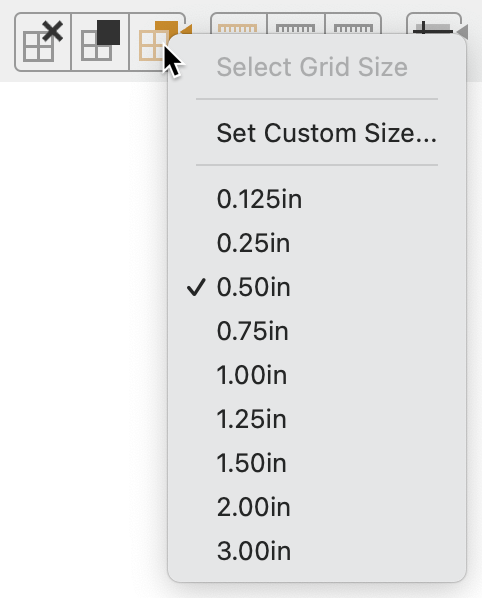
The current grid size (when you have the Grid shown) is displayed in the Bottom Bar. This selected grid size is saved with the template.
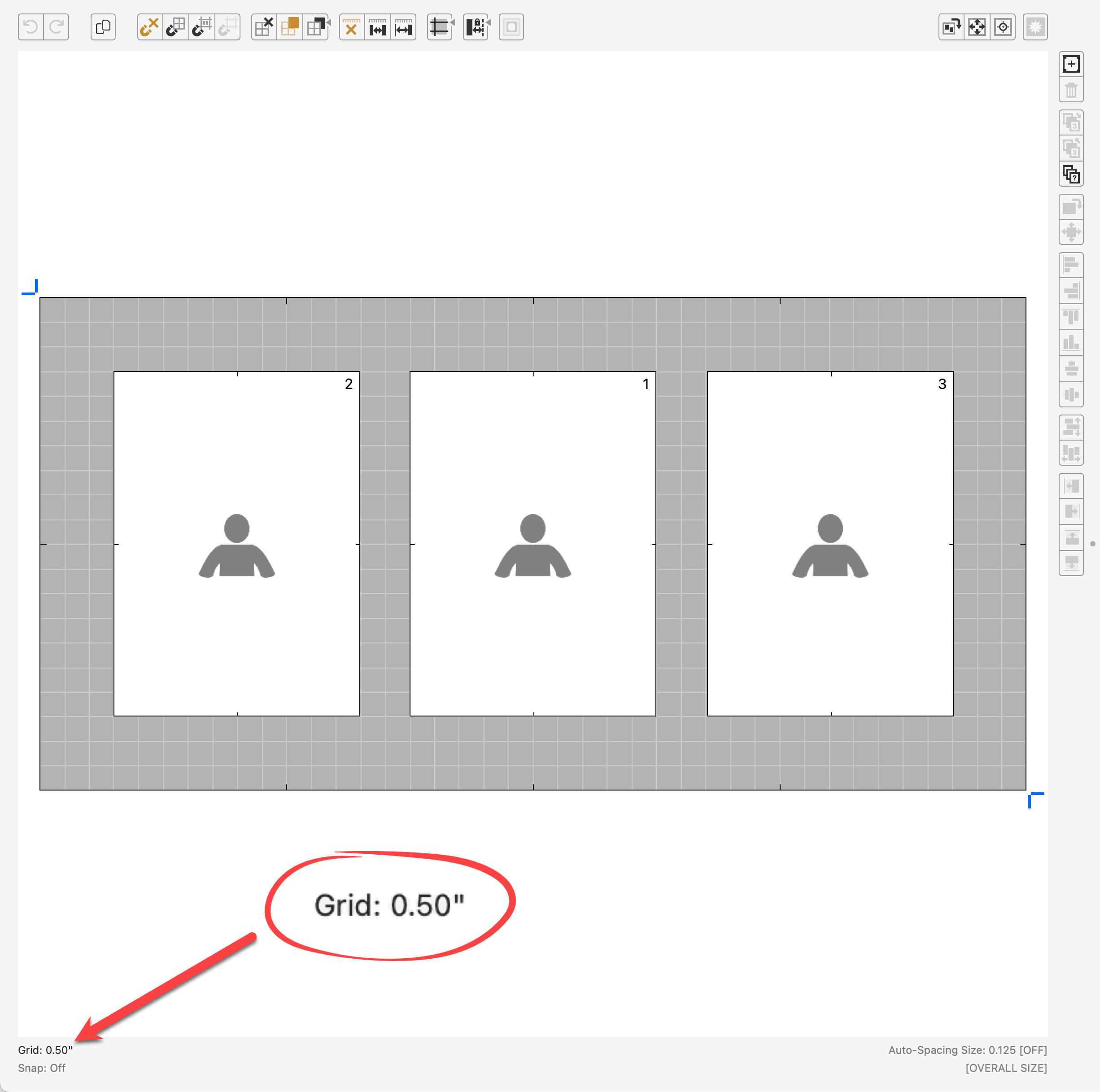
If you have a small grid size selected, ProSelect may hide every other grid line to avoid the editor window looking too busy. Making your editor window larger will allow for all grid lines to be visible.
| Using the Grid | |
| R | Toggle to next grid option |