Linking your ProStudio Software Account
If you are eligible to use SendMyRooms™ then, before you can use the system, you need to link your ProStudioSoftware.com account to the SendMyRooms™ website.
- Login to your ProStudioSoftware.com account using the email address that you used to register your ProSelect license.
- On the My Account page, select the My Extras tab.
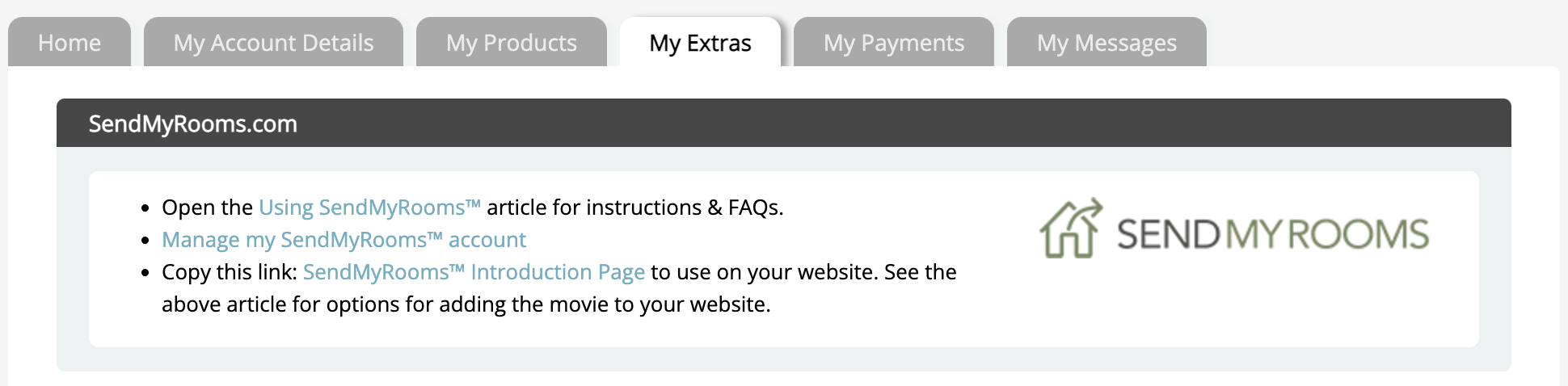
- Click the Setup My SendMyRooms™ account link.
- Enter your Business name, Contact name, Email address, and phone number. These will be displayed on the Client Areas of the website and/or are automatically inserted into the emails sent to your clients.
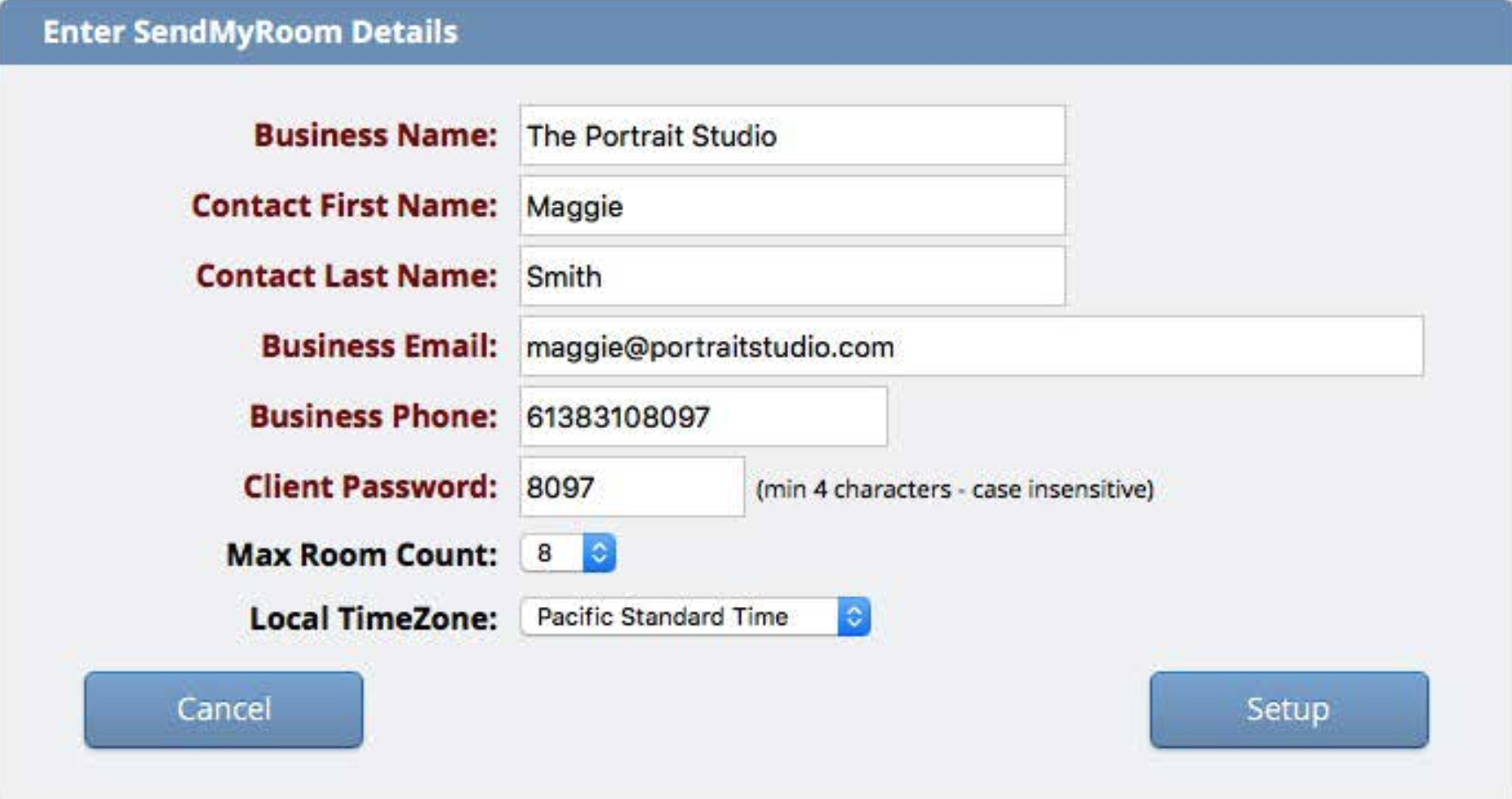
- These settings are normally the same as your ProSelect registration details but they can be different if you wish. For example, you may wish to shorten a very long business name (more than 25-30 characters) so that it will fit on the small screen of a mobile device. You can make changes to these at any time in the Settings area.
- Select the password that all of your clients will use to the access the website. We recommend that you make this an easy to remember number such as the last four digits of your phone number. You can change it later in your Settings area.
- You can set a maximum number of rooms that you want to allow your client to upload from 1-12.
- Your local timezone is important since it controls the timing of emails sent.
- Click the Setup button. Your SendMyRooms™ area will be created and linked to your ProStudioSoftware.com account. You will then be taken to the SendMyRooms™ Settings page where you can verify your email and adjust other settings to suit your business.