Verifying Your Email Address
To ensure reliable delivery, SendMyRooms™ will use Amazon’s SES (Simple Email Service) to send emails to your clients using your Business Email address as both the FROM and REPLY TO email addresses. This not only makes the emails more personal, but also allows your clients to reply directly back to you. Before this can be done, you must first verify that you are the owner of your email address with Amazon.
- On the Settings page, click the Verify Now button to have Amazon send you a verification email.

- The Send Verification Email window will open. Click Send Now.
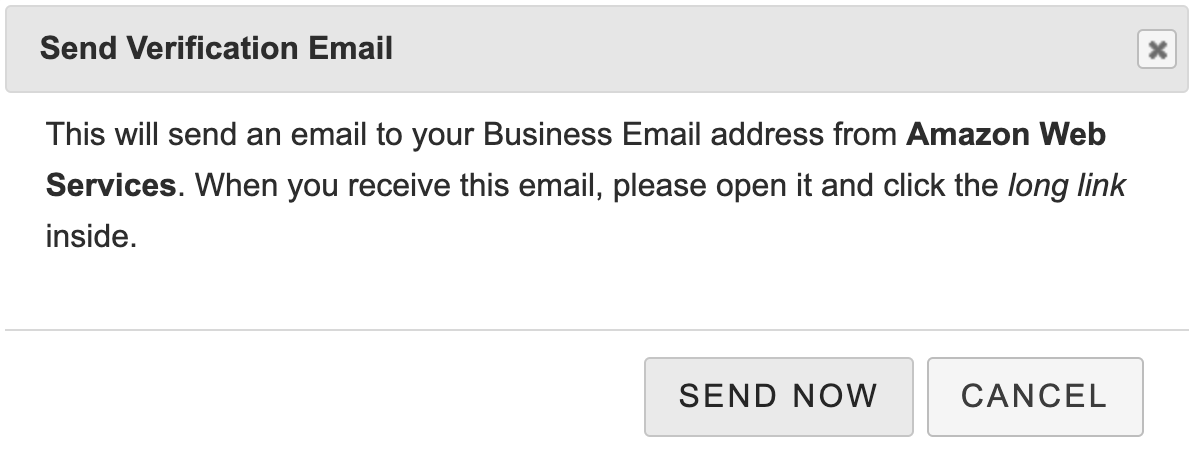
- Log into your email, and find the email from Amazon Web Services. Allow up to 15 minutes for the email to arrive. Click the “long link” in the email.
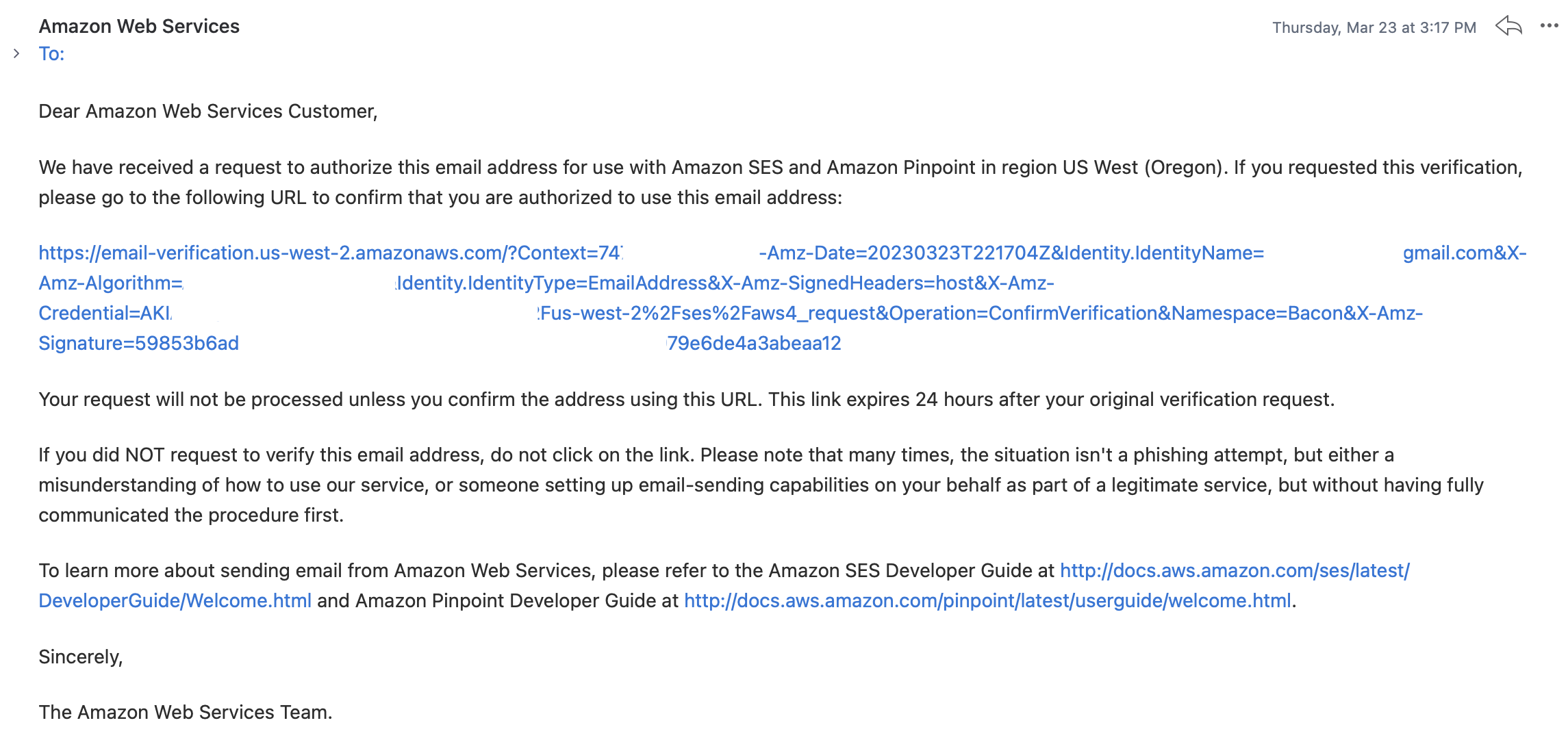
- Amazon will confirm that you have successfully verified your email address. There is no need to register or sign up for any other offers on the Amazon page.

- Return to the SendMyRooms™ Settings page and click the Completed button on the dialog window.
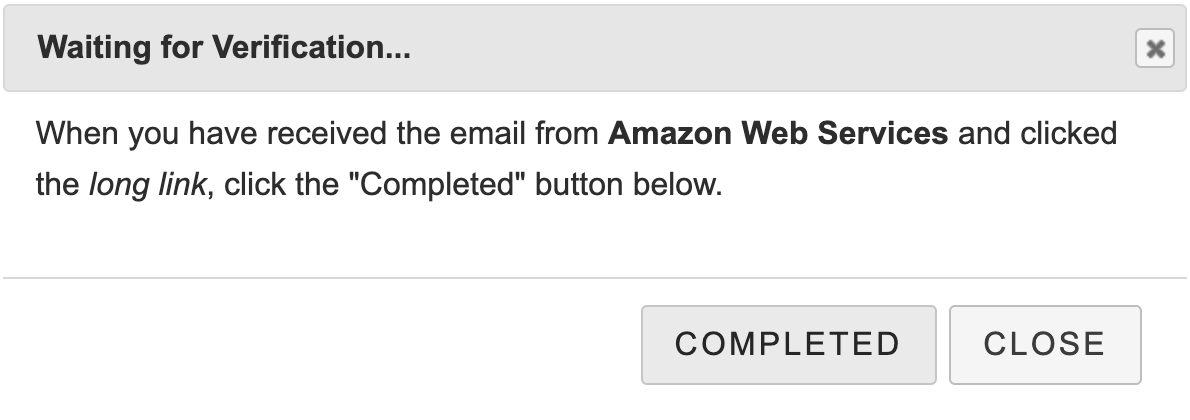
- SendMyRooms™ will then check that Amazon has verified your email and will update your email status to Verified. After this, all emails sent to your clients will go via this system.
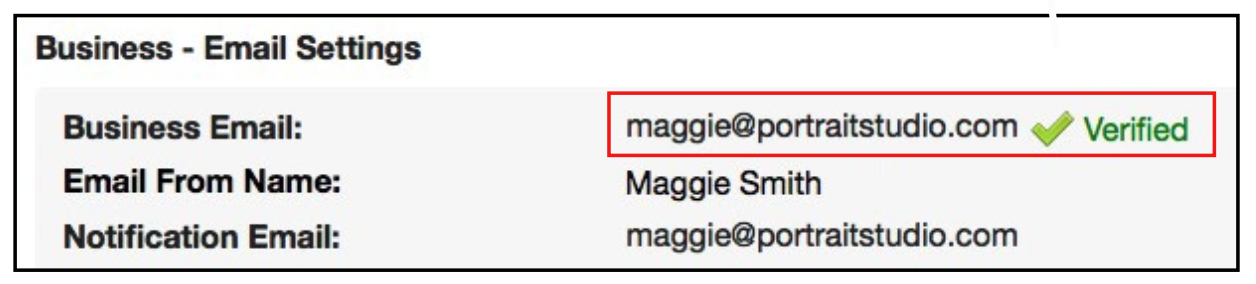
If you don’t receive the email from Amazon, you can have it resent to you by closing the above dialog and clicking on the Resend Email button. Note: If you change your Business Email Address in the Settings area you will need to verify it again.
Until you verify your business email address, SendMyRooms™ will only send emails from its own server. In this case, the FROM Address will be set as “UN- MONITORED@sendmyrooms.com” and the REPLY TO address will be your Business Email address.
We do not recommend this, as these emails will have a higher chance of being treated as spam and may not be seen by your clients.
Whether you have verified your email or not, you can have the email’s content automatically copied into your Email App where you can edit it, and then manually send the email yourself.